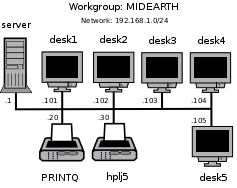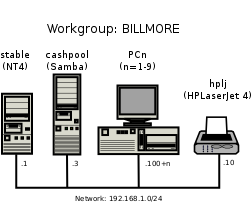Table of Contents
This is the start of the real journey toward the successful deployment of Samba. For some this chapter is the end of the road because their needs will have been adequately met. For others, this chapter is the beginning of a journey that will take them well past the contents of this book. This book provides example configurations of, for the greater part, complete networking solutions. The intent of this book is to help you to get your Samba installation working with the least amount of pain and aggravation.
This chapter lays the groundwork for understanding the basics of Samba operation. Instead of a bland technical discussion, each principle is demonstrated by way of a real-world scenario for which a working solution[1] is fully described.
The practical exercises take you on a journey through a drafting office, a charity administration office, and an accounting office. You may choose to apply any or all of these exercises to your own environment.
Every assignment case can be implemented far more creatively, but remember that the solutions you create are designed to demonstrate a particular solution possibility. With experience, you should find much improved solutions compared with those presented here. By the time you complete this book, you should aim to be a Samba expert, so do attempt to find better solutions and try them as you work your way through the examples.
Each case presented highlights different aspects of Windows networking for which a simple Samba-based solution can be provided. Each has subtly different requirements taken from real-world cases. The cases are briefly reviewed to cover important points. Instructions are based on the assumption that the official Samba Team RPM package has been installed.
This chapter has three assignments built around fictitious companies:
A drafting office
A charity administration office
An accounting office
Let's get started.
Our fictitious company is called Abmas Design, Inc. This is a three-person computer-aided design (CAD) business that often has more work than can be handled. The business owner hires contract draftspeople from wherever he can. They bring their own notebook computers into the office. There are four permanent drafting machines. Abmas has a collection of over 10 years of plans that must be available for all draftsmen to reference. Abmas hires the services of an experienced network engineer to update the plans that are stored on a central server one day per month. She knows how to upload plans from each machine. The files available from the server must remain read-only. Anyone should be able to access the plans at any time and without barriers or difficulty.
Mr. Bob Jordan has asked you to install the new server as economically as possible. The central server has a Pentium-IV 1.6GHz CPU, 768MB RAM, a 20GB IDE boot drive, a 160GB IDE second disk to store plans, and a 100-base-T Ethernet card. You have already installed Red Hat Fedora CoreX and have upgraded Samba to version 3.0.20 using the RPM package that is provided from the Samba FTP sites. (Note: Fedora CoreX indicates your favorite version.)
The four permanent drafting machines (Microsoft Windows workstations) have attached printers and plotters that are shared on a peer-to-peer basis by any and all network users. The intent is to continue to share printers in this manner. The three permanent staff work together with all contractors to store all new work on one PC. A daily copy is made of the work storage area to another PC for safekeeping. When the network consultant arrives, the weekly work area is copied to the central server and the files are removed from the main weekly storage machine. The office works best with this arrangement and does not want to change anything. Old habits are too ingrained.
The requirements for this server installation demand simplicity. An anonymous read-only file server adequately meets all needs. The network consultant determines how to upload all files from the weekly storage area to the server. This installation should focus only on critical aspects of the installation.
It is not necessary to have specific users on the server. The site has a method for storing all design files (plans). Each plan is stored in a directory that is named YYYYWW,[2] where YYYY is the year, and WW is the week of the year. This arrangement allows work to be stored by week of year to preserve the filing technique the site is familiar with. There is also a customer directory that is alphabetically listed. At the top level are 26 directories (A-Z), in each is a second-level of directory for the first plus second letters of the name (A-Z); inside each is a directory by the customers' name. Inside each directory is a symbolic link to each design drawing or plan. This way of storing customer data files permits all plans to be located both by customer name and by the date the work was performed, without demanding the disk space that would be needed if a duplicate file copy were to be stored. The share containing the plans is called Plans.
It is assumed that the server is fully installed and ready for installation and
configuration of Samba 3.0.20 and any support files needed. All TCP/IP addresses
have been hard-coded. In our case the IP address of the Samba server is
192.168.1.1 and the netmask is 255.255.255.0.
The hostname of the server used is server.
Procedure 1.1. Samba Server Configuration
Download the Samba-3 RPM packages for Red Hat Fedora Core2 from the Samba FTP servers.
Install the RPM package using either the Red Hat Linux preferred GUI tool or the rpm:
root#rpm -Uvh samba-3.0.20-1.i386.rpmCreate a mount point for the file system that will be used to store all data files. You can create a directory called
/plans:root#mkdir /plansroot#chmod 755 /plansThe 755 permissions on this directory (mount point) permit the owner to read, write, and execute, and the group and everyone else to read and execute only.
Use Red Hat Linux system tools (refer to Red Hat instructions) to format the 160GB hard drive with a suitable file system. An Ext3 file system is suitable. Configure this drive to automatically mount using the
/plansdirectory as the mount point.Install the
smb.conffile shown in ??? in the/etc/sambadirectory.Example 1.1. Drafting Office
smb.confFile# Global Parameters [global]workgroup = MIDEARTHsecurity = SHARE[Plans]path = /plansread only = Yesguest ok = YesVerify that the
/etc/hostsfile contains the following entry:192.168.1.1 server
Use the standard system tool to start Samba and to configure it to restart automatically at every system reboot. For example,
root#chkconfig smb onroot#/etc/rc.d/init.d/smb restart
Procedure 1.2. Windows Client Configuration
Make certain that all clients are set to the same network address range as used for the Samba server. For example, one client might have an IP address 192.168.1.10.
Ensure that the netmask used on the Windows clients matches that used for the Samba server. All clients must have the same netmask, such as 255.255.255.0.
Verify on each client that the machine called
SERVERis visible in the , that it is possible to connect to it and see the share , and that it is possible to open that share to reveal its contents.
The first priority in validating the new Samba configuration should be to check that Samba answers on the loop-back interface. Then it is time to check that Samba answers its own name correctly. Last, check that a client can connect to the Samba server.
To check the ability to access the smbd daemon services, execute the following:
root#smbclient -L localhost -U% Sharename Type Comment --------- ---- ------- Plans Disk IPC$ IPC IPC Service (Samba 3.0.20) ADMIN$ IPC IPC Service (Samba 3.0.20) Server Comment --------- ------- SERVER Samba 3.0.20 Workgroup Master --------- -------- MIDEARTH SERVERThis indicates that Samba is able to respond on the loopback interface to a NULL connection. The
-U%means send an empty username and an empty password. This command should be repeated after Samba has been running for 15 minutes.Now verify that Samba correctly handles being passed a username and password, and that it answers its own name. Execute the following:
root#smbclient -L server -Uroot%passwordThe output should be identical to the previous response. Samba has been configured to ignore all usernames given; instead it uses the
guest accountfor all connections.From the Windows 9x/Me client, launch Windows Explorer: [Desktop: right-click] Network Neighborhood+->->->. In the right panel you should see the files and directories (folders) that are in the Plans share.
The fictitious charity organization is called Abmas Vision NL. This office
has five networked computers. Staff are all volunteers, staff changes are frequent.
Ms. Amy May, the director of operations, wants a no-hassle network. Anyone should be able to
use any PC. Only two Windows applications are used: a custom funds tracking and management package
that stores all files on the central server and Microsoft Word. The office prepares mail-out
letters, invitations, and thank-you notes. All files must be stored in perpetuity.
The custom funds tracking and management (FTM) software is configured to use a server named
SERVER, a share named FTMFILES, and a printer queue
named PRINTQ that uses preprinted stationery, thus demanding a
dedicated printer. This printer does not need to be mapped to a local printer on the workstations.
The FTM software has been in use since the days of Windows 3.11. The software was configured by the vendor who has since gone out of business. The identities of the file server and the printer are hard-coded in a configuration file that was created using a setup tool that the vendor did not provide to Abmas Vision NL or to its predecessors. The company that produced the software is no longer in business. In order to avoid risk of any incompatibilities, the share name and the name of the target print queue must be set precisely as the application expects. In fact, share names and print queue names should be treated as case insensitive (i.e., case does not matter), but Abmas Vision advises that if the share name is not in lowercase, the application claims it cannot find the file share.
Printer handling in Samba results in a significant level of confusion. Samba presents to the MS Windows client only a print queue. The Samba smbd process passes a print job sent to it from the Windows client to the native UNIX printing system. The native UNIX printing system (spooler) places the job in a print queue from which it is delivered to the printer. In this book, network diagrams refer to a printer by the name of the print queue that services that printer. It does not matter what the fully qualified name (or the hostname) of a network-attached printer is. The UNIX print spooler is configured to correctly deliver all jobs to the printer.
This organization has a policy forbidding use of privately owned computers on site as a measure to prevent leakage of confidential information. Only the five PCs owned by Abmas Vision NL are used on this network.
The central server was donated by a local computer store. It is a dual processor Pentium-III server, has 1GB RAM, a 3-Ware IDE RAID Controller that has four 200GB IDE hard drives, and a 100-base-T network card. The office has 100-base-T permanent network connections that go to a central hub, and all equipment is new. The five network computers all are equipped with Microsoft Windows Me. Funding is limited, so the server has no operating system on it. You have approval to install Samba on Linux, provided it works without problems. There are two HP LaserJet 5 PS printers that are network connected. The second printer is to be used for general office and letter printing. Your recommendation to allow only the Linux server to print directly to the printers was accepted. You have supplied SUSE Enterprise Linux Server 9 and have upgraded Samba to version 3.0.20.
This installation demands simplicity. Frequent turnover of volunteer staff indicates that
a network environment that requires users to logon might be problematic. It is suggested that the
best solution for this office would be one where the user can log onto any PC with any username
and password. Samba can accommodate an office like this by using the force user
parameter in share and printer definitions. Using the force user
parameter ensures that all files are owned by same user identifier (UID) and thus that there
will never be a problem with file access due to file access permissions. Additionally, you elect
to use the nt acl support = No option to ensure that
access control lists (Posix type) cannot be written to any file or directory. This prevents
an inadvertent ACL from overriding actual file permissions.
This organization is a prime candidate for Share Mode security. The force user
allows all files to be owned by the same user and group. In addition, it would not hurt to
set SUID and set SGID shared directories. This means that all new files that are created, no matter
who creates it, are owned by the owner or group of the directory in which they are created.
For further information regarding the significance of the SUID/SGID settings, see ???, ???.
All client workstations print to a print queue on the server. This ensures that print jobs continue to print in the event that a user shuts down the workstation immediately after sending a job to the printer. Today, both Red Hat Linux and SUSE Linux use CUPS-based printing. Older Linux systems offered a choice between the LPRng printing system or CUPS. It appears, however, that CUPS has become the leading UNIX printing technology.
The print queues are set up as Raw devices, which means that CUPS will
not do intelligent print processing, and vendor-supplied drivers must be installed locally on the
Windows clients.
The hypothetical software, FTM, is representative of custom-built software that directly uses a NetBIOS interface. Most such software originated in the days of MS/PC DOS. NetBIOS names are uppercase (and functionally are case insensitive), so some old software applications would permit only uppercase names to be entered. Some such applications were later ported to MS Windows but retain the uppercase network resource naming conventions because customers are familiar with that. We made the decision to name shares and print queues for this application in uppercase for the same reason. Nothing would break if we were to use lowercase names, but that decision might create a need to retrain staff something well avoided at this time.
NetBIOS networking does not print directly to a printer. Instead, all printing is done to a
print queue. The print spooling system is responsible for communicating with the physical
printer. In this example, therefore, the resource called PRINTQ
really is just a print queue. The name of the print queue is representative of
the device to which the print spooler delivers print jobs.
It is assumed that the server is fully installed and ready for configuration of
Samba 3.0.20 and for necessary support files. All TCP/IP addresses should be hard-coded.
In our case, the IP address of the Samba server is 192.168.1.1 and the netmask is
255.255.255.0. The hostname of the server used is server.
The office network is built as shown in ???.
Procedure 1.4. Samba Server Configuration
Create a group account for office file storage:
root#groupadd officeCreate a user account for office file storage:
root#useradd -m abmasroot#passwd abmas Changing password for abmas. New password: XXXXXXXX Re-enter new password: XXXXXXXX Password changedwhere XXXXXXXX is a secret password.
Use the 3-Ware IDE RAID Controller firmware utilities to configure the four 200GB drives as a single RAID level 5 drive, with one drive set aside as the hot spare. (Refer to the 3-Ware RAID Controller Manual for the manufacturer's preferred procedure.) The resulting drive has a capacity of approximately 500GB of usable space.
Create a mount point for the file system that can be used to store all data files. Create a directory called
/data:root#mkdir /dataroot#chmod 755 /dataThe 755 permissions on this directory (mount point) permit the owner to read, write, and execute, and the group and everyone else to read and execute only.
Use SUSE Linux system tools (refer to the SUSE Administrators Guide for correct procedures) to format the partition with a suitable file system. The reiserfs file system is suitable. Configure this drive to automount using the
/datadirectory as the mount point. It must be mounted before proceeding.Under the directory called
/data, create two directories namedftmfilesandofficefiles, and set ownership and permissions:root#mkdir -p /data/{ftmfiles,officefiles/{letters,invitations,misc}}root#chown -R abmas:office /dataroot#chmod -R ug+rwxs,o-w,o+rx /dataThese demonstrate compound operations. The mkdir command creates in one step these directories:
/data/fmtfiles /data/officefiles /data/officefiles/letters /data/officefiles/invitations /data/officefiles/misc
The chown operation sets the owner to the user
abmasand the group toofficeon all directories just created. It recursively sets the permissions so that the owner and group have SUID/SGID with read, write, and execute permission, and everyone else has read and execute permission. This means that all files and directories are created with the same owner and group as the directory in which they are created. Any new directories created still have the same owner, group, and permissions as the directory they are in. This should eliminate all permissions-based file access problems. For more information on this subject, refer to TOSHARG2[3] or refer to the UNIX man page for the chmod and the chown commands.Install the
smb.conffile shown in ??? in the/etc/sambadirectory. This newersmb.conffile uses user-mode security and is more suited to the mode of operation of Samba-3 than the older share-mode security configuration that was shown in the first edition of this book.Note: If you want to use the older-style configuration that uses share-mode security, you can install the file shown in ??? in the
/etc/sambadirectory.We must ensure that the smbd can resolve the name of the Samba server to its IP address. Verify that the
/etc/hostsfile contains the following entry:192.168.1.1 server
Configure the printers with the IP address as shown in ???. Follow the instructions in the manufacturer's manual to permit printing to port 9100 so that the CUPS spooler can print using raw mode protocols.
Configure the CUPS Print Queues:
root#lpadmin -p PRINTQ -v socket://192.168.1.20:9100 -Eroot#lpadmin -p hplj5 -v socket://192.168.1.30:9100 -EThis creates the necessary print queues with no assigned print filter.
Edit the file
/etc/cups/mime.convsto uncomment the line:application/octet-stream application/vnd.cups-raw 0 -
Edit the file
/etc/cups/mime.typesto uncomment the line:application/octet-stream
Use the standard system tool to start Samba and CUPS to configure them to restart automatically at every system reboot. For example,
root#chkconfig smb onroot#chkconfig cups onroot#/etc/rc.d/init.d/smb restartroot#/etc/rc.d/init.d/cups restart
Example 1.2. Charity Administration Office smb.conf New-style File
Example 1.3. Charity Administration Office smb.conf Old-style File
Procedure 1.5. Windows Client Configuration
Configure clients to the network settings shown in ???.
Ensure that the netmask used on the Windows clients matches that used for the Samba server. All clients must have the same netmask, such as
255.255.255.0.On all Windows clients, set the WINS Server address to
192.168.1.1, the IP address of the server.Set the workgroup name on all clients to
MIDEARTH.Install the “Client for Microsoft Networks.” Ensure that the only option enabled in its properties is the option “Logon and restore network connections.”
Click when you are prompted to reboot the system. Reboot the system, then log on using any username and password you choose.
Verify on each client that the machine called
SERVERis visible in , that it is possible to connect to it and see the share , and that it is possible to open that share to reveal its contents.Disable password caching on all Windows 9x/Me machines using the registry change file shown in ???. Be sure to remove all files that have the
PWLextension that are in theC:\WINDOWSdirectory.Example 1.4. Windows Me Registry Edit File: Disable Password Caching
REGEDIT4 [HKEY_LOCAL_MACHINE\SOFTWARE\Microsoft\ Windows\CurrentVersion\Policies\Network] "DisablePwdCaching"=dword:00000001
The best way to apply this change is to save the patch in a file called
ME-dpwc.regand then execute:C:\WINDOWS: regedit ME-dpwc.reg
Instruct all users to log onto the workstation using a name and password of their own choosing. The Samba server has been configured to ignore the username and password given.
On each Windows Me workstation, configure a network drive mapping to drive
G:that redirects to the uniform naming convention (UNC) resource\\server\office. Make this a permanent drive connection:->
In the box labeled “Drive:”, type G.
In the box labeled “Path:”, enter
\\server\officefiles.Click . Click .
On each workstation, install the FTM software following the manufacturer's instructions.
During installation, you are prompted for the name of the Windows 98 server. Enter the name
SERVER.You are prompted for the name of the data share. The prompt defaults to
FTMFILES. Press enter to accept the default value.You are now prompted for the print queue name. The default prompt is the name of the server you entered (
SERVERas follows:\\SERVER\PRINTQ). Simply accept the default and press enter to continue. The software now completes the installation.
Install an office automation software package of the customer's choice. Either Microsoft Office 2003 Standard or OpenOffice 1.1.0 suffices for any functions the office may need to perform. Repeat this on each workstation.
Install a printer on each workstation using the following steps:
Click ->->+Add Printer+. Do not click . Ensure that is selected.
Click . In the Manufacturer: panel, select
HP. In the Printers: panel, select the printer calledHP LaserJet 5/5M Postscript. Click .In the Available ports: panel, select
FILE:. Accept the default printer name by clicking . When asked, “Would you like to print a test page?”, click . Click .You may be prompted for the name of a file to print to. If so, close the dialog panel. Right-click HP LaserJet 5/5M Postscript->->->.
In the Network panel, enter the name of the print queue on the Samba server as follows:
\\SERVER\hplj5. Click + to complete the installation.It is a good idea to test the functionality of the complete installation before handing the newly configured network over to the Charity Administration Office for production use.
Use the same validation process as was followed in ???.
Abmas Accounting is a 40-year-old family-run business. There are nine permanent computer users. The network clients were upgraded two years ago. All computers run Windows 2000 Professional. This year the server will be upgraded from an old Windows NT4 server (actually running Windows NT4 Workstation, which worked fine for fewer than 10 users) that has run in workgroup (standalone) mode, to a new Linux server running Samba.
The office does not want a Domain Server. Mr. Alan Meany wants to keep the Windows 2000 Professional clients running as workgroup machines so that any staff member can take a machine home and keep working. It has worked well so far, and your task is to replace the old server. All users have their own workstation logon (you configured it that way when the machines were installed). Mr. Meany wants the new system to operate the same way as the old Windows NT4 server users cannot access each others' files, but he can access everyone's files. Each person's work files are in a separate share on the server. Users log on to their Windows workstation with their username and enter an assigned password; they do not need to enter a password when accessing their files on the server.
The new server will run Red Hat Fedora Core2. You should install Samba-3.0.20 and copy all files from the old system to the new one. The existing Windows NT4 server has a parallel port HP LaserJet 4 printer that is shared by all. The printer driver is installed on each workstation. You must not change anything on the workstations. Mr. Meany gave instructions to replace the server, “but leave everything else alone to avoid staff unrest.”
You have tried to educate Mr. Meany and found that he has no desire to understand networking. He believes that Windows for Workgroups 3.11 was “the best server Microsoft ever sold ” and that Windows NT and 2000 are “too fang-dangled complex!”
The requirements of this network installation are not unusual. The staff are not interested in the
details of networking. Passwords are never changed. In this example solution, we demonstrate the use
of User Mode security in a simple context. Directories should be set SGID to ensure that members
of a common group can access the contents. Each user has his or her own share to which only they
can connect. Mr. Meany's share will be a top-level directory above the share point for each employee.
Mr. Meany is a member of the same group as his staff and can access their work files.
The well-used HP LaserJet 4 is available as a service called hplj.
You have finished configuring the new hardware and have just completed installation of Red Hat Fedora Core2. Roll up your sleeves and let's get to work.
The workstations have fixed IP addresses. The old server runs Windows NT4 Workstation, so it cannot be running as a WINS server. It is best that the new configuration preserves the same configuration. The office does not use Internet access, so security really is not an issue.
The core information regarding the users, their passwords, the directory share point, and the share name is given in ???. The overall network topology is shown in ???. All machines have been configured as indicated prior to the start of Samba configuration. The following prescriptive steps may now commence.
Table 1.1. Accounting Office Network Information
| User | Login-ID | Password | Share Name | Directory | Wkst |
|---|---|---|---|---|---|
| Alan Meany | alan | alm1961 | alan | /data | PC1 |
| James Meany | james | jimm1962 | james | /data/james | PC2 |
| Jeannie Meany | jeannie | jema1965 | jeannie | /data/jeannie | PC3 |
| Suzy Millicent | suzy | suzy1967 | suzy | /data/suzy | PC4 |
| Ursula Jenning | ujen | ujen1974 | ursula | /data/ursula | PC5 |
| Peter Pan | peter | pete1984 | peter | /data/peter | PC6 |
| Dale Roland | dale | dale1986 | dale | /data/dale | PC7 |
| Bertrand E Paoletti | eric | eric1993 | eric | /data/eric | PC8 |
| Russell Lewis | russ | russ2001 | russell | /data/russell | PC9 |
Procedure 1.9. Migration from Windows NT4 Workstation System to Samba-3
Rename the old server from
CASHPOOLtoSTABLEby logging onto the console as theAdministrator. Restart the machine following system prompts.Name the new server
CASHPOOLusing the standard configuration method. Restart the machine following system prompts.Install the latest Samba-3 binary Red Hat Linux RPM that is available from the Samba FTP site.
Add a group account for the office to use. Execute the following:
root#groupadd acctsFor each user who uses this system (see ???), execute the following:
root#useradd -m -G accts -c "Name of User" "LoginID"root#passwd "LoginID" Changing password for user "LoginID" New Password: XXXXXXXXX <-- the password from the table Retype new password: XXXXXXXXXroot#smbpasswd -a "LoginID" New SMB password: XXXXXXXXX <-- the password from the table Retype new SMB password: XXXXXXXXX Added user "LoginID"Create the directory structure for the file shares by executing the following:
root#mkdir -p /dataroot#chown alan /dataroot#for i in james suzy ursula peter dale eric jeannie russell > do > mkdir -p /data/$i > chown $i /data/$i > doneroot#chgrp -R accts /dataroot#chmod -R ug+rwxs,o-r+x /dataThe data storage structure is now prepared for use.
Configure the CUPS Print Queues:
root#lpadmin -p hplj -v parallel:/dev/lp0 -EThis creates the necessary print queues with no assigned print filter.
Edit the file
/etc/cups/mime.convsto uncomment the line:application/octet-stream application/vnd.cups-raw 0 -
Edit the file
/etc/cups/mime.typesto uncomment the line:application/octet-stream
Use the standard system tool to start Samba and CUPS to configure them to restart automatically at every system reboot. For example,
root#chkconfig smb onroot#chkconfig cups onroot#/etc/rc.d/init.d/smb restartroot#/etc/rc.d/init.d/cups restartOn Alan's workstation, use Windows Explorer to migrate the files from the old server to the new server. The new server should appear in the with the name of the old server (
CASHPOOL).Log on to Alan's workstation as the user
alan.Launch a second instance of Windows Explorer and navigate to the share called files on the server called .
Click in the right panel, and press to select all files and directories. Press to instruct Windows that you wish to copy all selected items.
Launch the Windows Explorer, and navigate to the share called files on the server called . Click in the right panel, and then press to commence the copying process.
Verify that the files are being copied correctly from the Windows NT4 machine to the Samba-3 server. This is best done on the Samba-3 server. Check the contents of the directory tree under
/databy executing the following command:root#ls -aR /dataMake certain to check the ownership and permissions on all files. If in doubt, execute the following:
root#chown alan /dataroot#for i in james suzy ursula peter dale eric jeannie russell > do > chown $i /data/$i > doneroot#chgrp -R accts /dataroot#chmod -R ug+rwxs,o-r+x /dataThe migration of all data should now be complete. It is time to validate the installation. For this, you should make sure all applications, including printing, work before asking the customer to test drive the new network.
Example 1.5. Accounting Office Network smb.conf Old Style Configuration File
The following questions and answers draw from the examples in this chapter. Many design decisions are impacted by the configurations chosen. The intent is to expose some of the hidden implications.
- What makes an anonymous Samba server more simple than a non-anonymous Samba server?
- How is the operation of the parameter force user different from setting the root directory of the share SUID?
- When would you both use the per share parameter force user and set the share root directory SUID?
- What is better about CUPS printing than LPRng printing?
- When should Windows client IP addresses be hard-coded?
- Under what circumstances is it best to use a DHCP server?
- What is the purpose of setting the parameter guest ok on a share?
- When would you set the global parameter disable spoolss?
- Why would you disable password caching on Windows 9x/Me clients?
- The example of Abmas Accounting uses User Mode security. How does this provide anonymous access?
[1] The examples given mirror those documented in The Official Samba-3 HOWTO and Reference Guide, Second Edition (TOSHARG2) Chapter 2, Section 2.3.1. You may gain additional insight from the standalone server configurations covered in TOSHARG2, sections 2.3.1.2 through 2.3.1.4.
[2] This information is given purely as an example of how data may be stored in such a way that it will be easy to locate records at a later date. The example is not meant to imply any instructions that may be construed as essential to the design of the solution; this is something you will almost certainly want to determine for yourself.
[4] This example uses the
smbpasswd file in an obtuse way, since the use of
the passdb backend has not been specified in the smb.conf
file. This means that you are depending on correct default behavior.