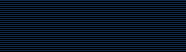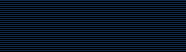|
To make a thumbnail of a JPEG image, use:
convert -size 120x120 cockatoo.jpg -resize 120x120 +profile "*" thumbnail.jpg
|
In this example, '-size 120x120' gives
a hint to the JPEG decoder that the image is going to be downscaled
to 120x120, allowing it to run faster by avoiding returning
full-resolution images to ImageMagick for the subsequent resizing
operation. The '-resize 120x120' specifies the desired
dimensions of the output image. It will be scaled so its largest
dimension is 120 pixels. The '+profile "*"' removes any
ICM, EXIF, IPTC, or other profiles that might be present in the
input and aren't needed in the thumbnail. |
To convert a MIFF image of a cockatoo to a SUN raster
image, use:
convert cockatoo.miff sun:cockatoo.ras
To convert a multi-page PostScript document to
individual FAX pages, use:
convert -monochrome document.ps fax:page
To convert a TIFF image to a PostScript A4 page with
the image in the lower left-hand corner, use:
convert -page A4+0+0 image.tiff document.ps
To convert a raw Gray image with a 128 byte header to a portable
graymap, use:
convert -depth 8 -size 768x512+128 gray:raw image.pgm
In this example, "raw" is the input file. Its format is "gray"
and it has the dimensions and number of header bytes specified by
the -size option and the sample depth specified by the -depth
option. The output file is "image.pgm". The suffix ".pgm" specifies
its format.
To convert a Photo CD image to a TIFF image, use:
convert -size 1536x1024 img0009.pcd image.tiff
convert img0009.pcd[4] image.tiff
To create a visual image directory of all your JPEG images,
use:
convert 'vid:*.jpg' directory.miff
To annotate an image with blue text using font 12x24 at position
(100,100), use:
convert -font helvetica -fill blue -draw "text 100,100 Cockatoo"
bird.jpg bird.miff
To tile a 640x480 image with a JPEG texture with bumps use:
convert -size 640x480 tile:bumps.jpg tiled.png
To surround an icon with an ornamental border to use with
Mosaic(1), use:
convert -mattecolor "#697B8F" -frame 6x6 bird.jpg icon.png
To create a MNG animation from a DNA molecule sequence, use:
convert -delay 20 dna.* dna.mng
|