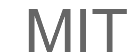|
|
|
|
Remote Learning - Spring 2021
Welcome
Class Setup
- We will be conducting all classes and labs on Zoom (click for instructions).
Please ensure you have tested Zoom setup.
- For Class and Lab:
- Join the meeting through the class URL on Stellar
- We'll go through lecture and lab as a group at the
regular class/lab times (Boston, eastern daylight
saving time)
- Relevant portions of the sessions will be recorded
and available online in MP4 format (like the
'welcome' video clip at the start of
this page)
- If you have a question in class:
- Raise hand using Zoom's hand-raising option
- If it's a general question, you can ask in the
meeting when called upon
- If it's a specific question/technical help we can
go to a breakout room with you
- Use reactions like yes/no to indicate help
needed/if you don't understand something
- For questions outside of class/lab hours, please post
on Piazza. This ensures prompt
response from at least one instructor or a member of the
communtiy, and also helps others learn from your
questions
- For office hours:
- Thursday office hours will be in Joe's
meeting room. URL on Stellar
- Tuesday office hours will in Rounaq's meeting
room. URL on Stellar
- Sign up for a slot at : http://cronlasso.mit.edu/dusp/officehours
(certificates required)
- Join the meeting at your reserved time.
- At first you will enter a waiting room and we'll
let you in to the meeting as soon as we can
QGIS Access
Citrix Access
ArcMap Access
Data Access
- All data is accessible from the class Dropbox folder
(you can find the link on Stellar or click here)
- Accessing H: Drive
- Windows machines:
- If you're off-campus you must
run MIT's VPN service otherwise, if on campus go to next bullet
- In the Start menu,
right-click on Computer and select Map
Network Drive.
- Choose a drive letter (H: is
convenient because it will match the public system
configuration) and enter a folder name: \\win.mit.edu\dfs\profiles\FirstInitialofYourMITusername\yourMITusername
e.g. \\win.mit.edu\dfs\profiles\r\rounaq
- Check Reconnect at logon if
you'd like this drive to be available every time you
boot.
- Click Finish.
- When prompted (after some
minutes), enter your username as win\yourmitusername
e.g. win\rounaq and your
Athena password.
- The "Remember my credentials"
checkbox should be checked.
- Accessing I: Drive from your machines:
- Macbooks (Under Accessing AFS> FTP Client)
- Windows: (After downloading,for configuration click here )
Last modified by rounaq on Feb 16, 2021
Back to the CRON Home
Page.
Back to the MIT Home
Page.
|
|
|