
DRAWING A NEW LINE
1) First, open an editing session in the workspace containing the data you wish to edit. Instructions on doing so are located here.
2) Set the Task pulldown to Create a New Feature, and make sure the layer in the Target pulldown is the layer you wish to edit.
3) Click the little pencil on the Editing Toolbar. Use this tool to start your new line and add vertices to it.

4) On the map, click on the points you'd like to add a vertex. The line will follow your vertices. Continue adding vertices until your line is complete.
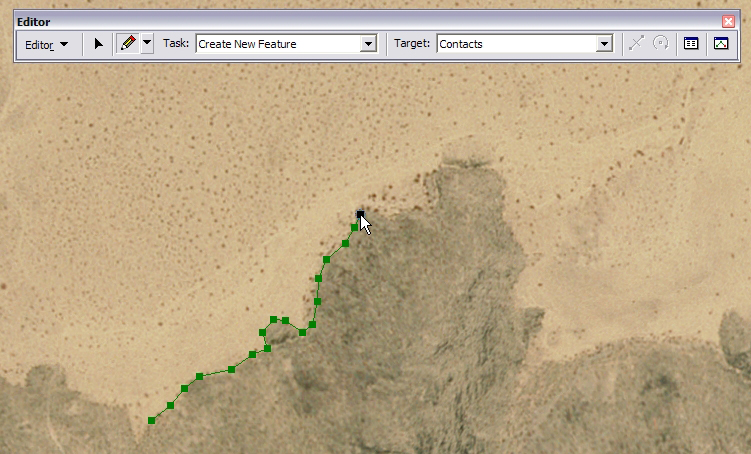
5) When you are ready to finish your line, right-click on the map, and select Finish Sketch.
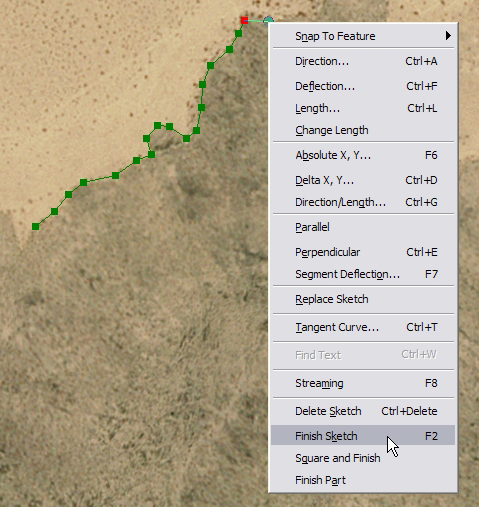
6) Should you need to continue adding points to that line, click the arrow tool on the Editing Toolbar

7) Double-click on the line you wish to extend or modify. You should see the vertices of the line.
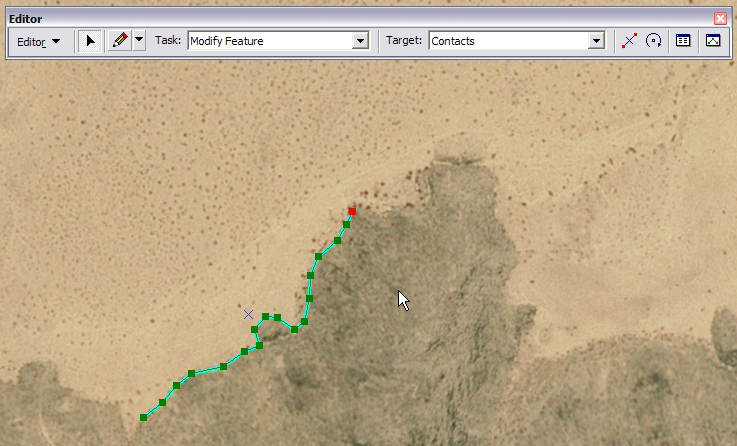
8) You can use the Arrow tool to move vetices you've already placed, or click the pencil tool again in order to place new vertices.
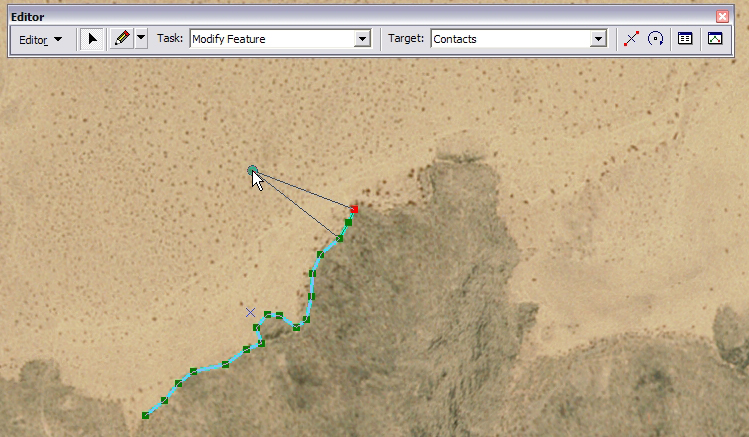
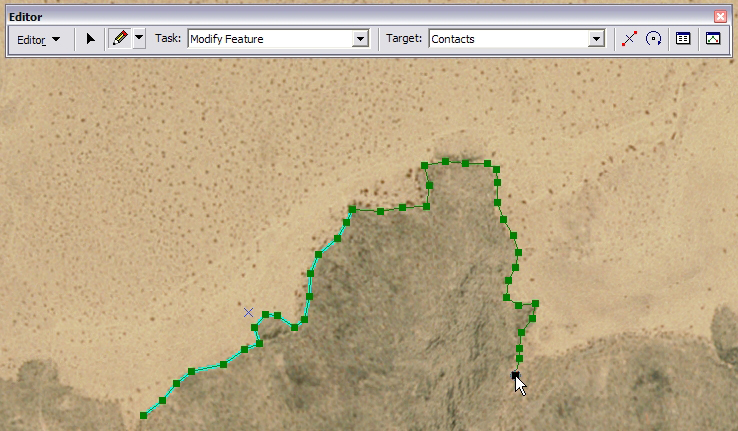
9) If interested, you can find more information on modifying lines here.