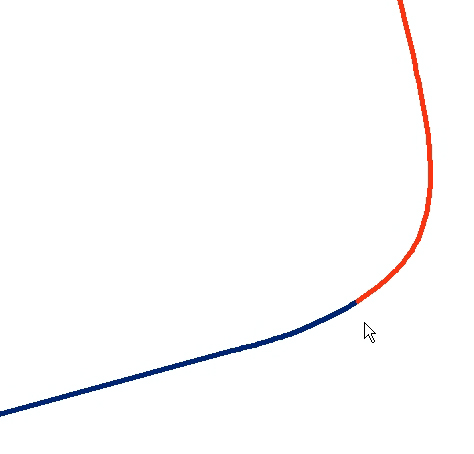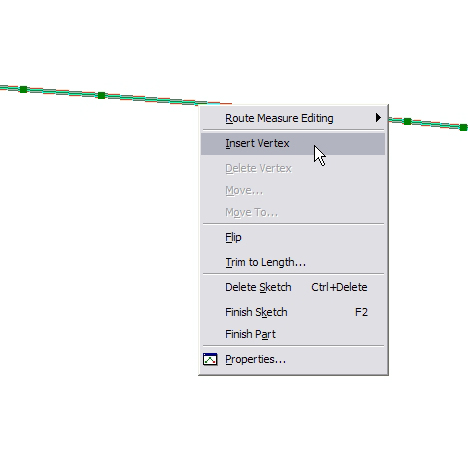
MODIFYING LINES
First of all - make sure you are editing the correct workspace. See Editing.
1) Adding vertices. To do this, using the arrow-looking Edit Tool, select the line. Then, right-click on a line segment where there is no vertex and select Insert Vertex to add a vertex. Easy enough.
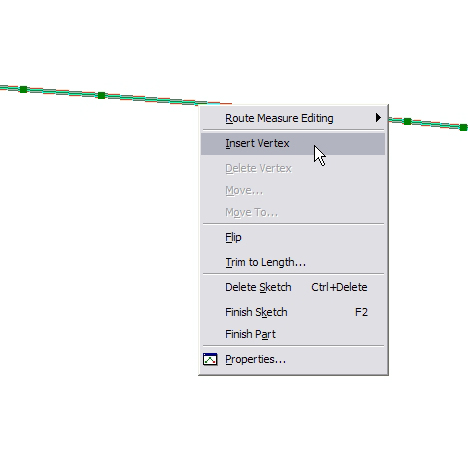
2) Removing Vertices. Use the arrow-looking tool again to select the line. Right-click on the vertex you wish to remove and select Delete Vertex. Even easier.
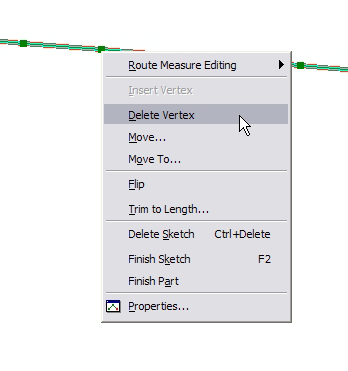
3) Joining two lines. Let's say we connected two lines end-to-end using the snapping feature. The two lines must be features in the same layer for this to work. Use the arrow-looking tool or the Selection Tool from the main toolbar to select the two lines you wish to join.
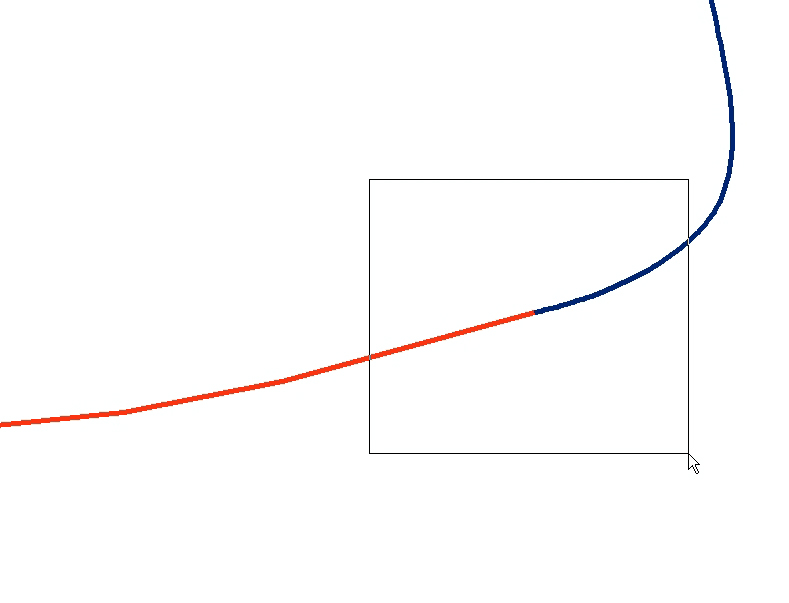
From the Edit pulldown menu, select Merge.
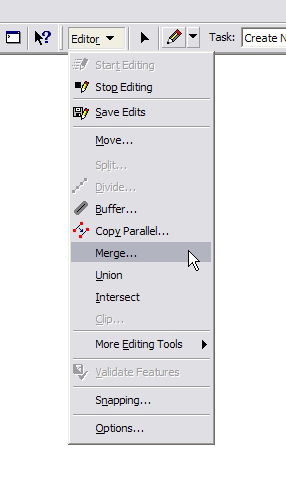
A window pops up telling you which features you've selected that it is about to join. Click OK.
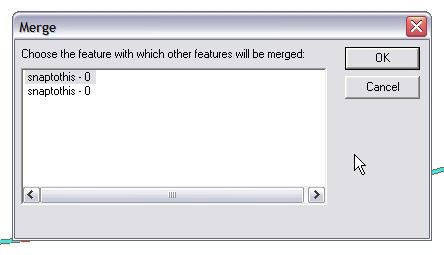
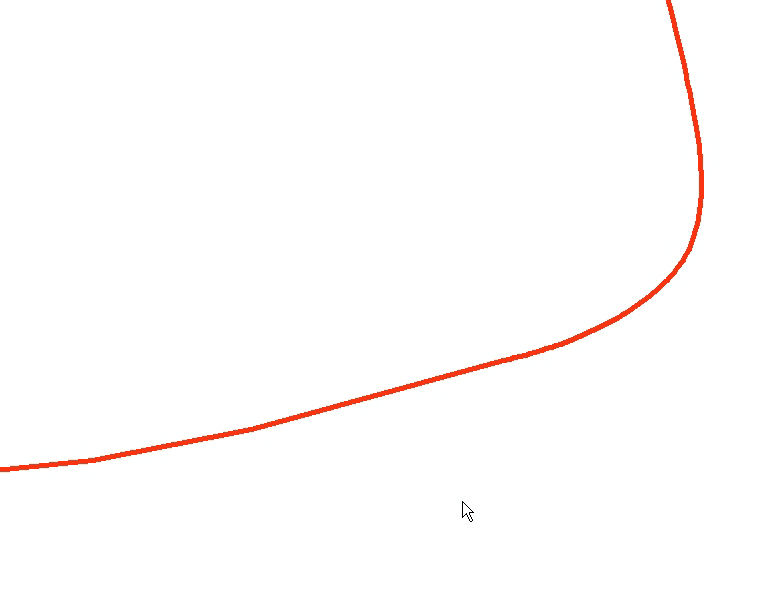
4) Splitting lines. Select the line you want to split using one of the above-mentioned methods. Click the Split Tool on the Editing Toolbar.
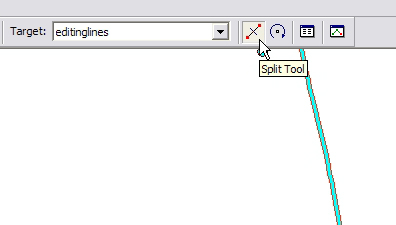
Click on the line at the location you'd like to split. Use snapping if you'd like, though it isn't neccessary.
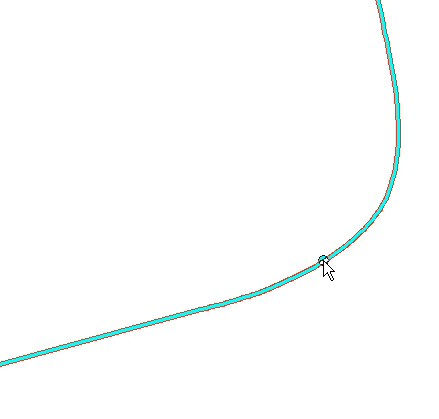
And that's all there is to it.