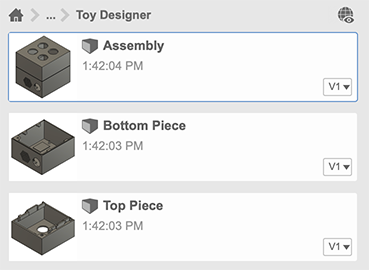2.00b Toy Product Design
Let's Play - Toobers!
CAD 2Getting the Base Model
Gotta start somewhere!
You are designing the housing for your Toobers toy. To help you get started, we're providing a base model that you can import and add on to.
Join the 2.00b Fusion 360 Team
You were sent an email with an invitation to join the 2.00b Fusion 360 team on Wednesday.
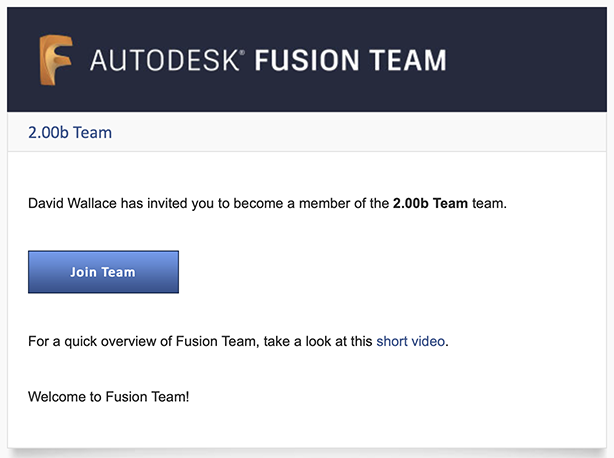
If you need a resend because you can't find the email or the link has expired, please post on the #ask-the-TAs Slack channel or email 200b-sysadmin for help.
Click on the "Join Team" button to join our team! This will bring you to the 2.00b Team storage area in Fusion 360 Teams on your web browser.
When you use Fusion 360, you have the option of creating your own team. Fusion 360 has two types of storage options - single-user storage and team storage. Files in single-user storage are only accessible by you. Files in team storage may be shared with others in a collaborative manner. Each person may create one team storage area and you can manage who is on your team and which projects your team members have access to. You may also be a member of an unlimited number of Fusion 360 teams and help administer them as well.
To add the 2.00b Team to your Fusion 360 desktop client, click on your name in the top-left corner and click on Create or join team. A dialog will pop up, click on Next and Fusion 360 should find the 2.00b Team and add it to your profile on the desktop client. If it asks you to create a team instead, stop and ask for help (unless you want to create your own team space to work in). If you do not see your name in the top left corner of the Fusion 360 window, the data panel may be hidden. Click on the data panel icon (9 square grid) to show the data panel. You may click on the data panel icon again to hide it.
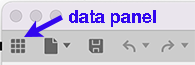
Switch to the 2.00b Team
You can take a look at the top left corner of Fusion 360 to see if you are working in single-user storage (individual icon to the left of your name) or in Fusion Teams (team icon to the left of the team name). Click on the name of the space you are currently working in to switch between teams or your single-user space.
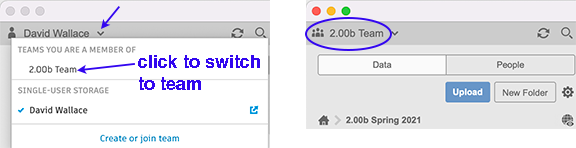
Please switch to the 2.00b Team space.
Create your own folder in the 2.00b Team space
Within the 2.00b Team space, there is one project, 2.00b Spring 2022. Double-click on it to enter it.
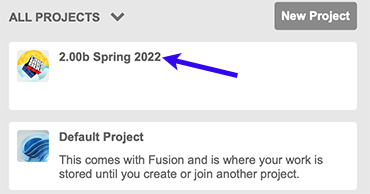
Within the project are two folders. The Toobers folder contains the base model and will contain your submissions. The Teams folder is where you will do your work. Go into the Teams folder (double-click on it) and find your team name, then go into that folder and create a folder with your name.

Import the base model into your folder
Download the base model file ToobersAssembly.f3z (right-click, Save As) onto your computer.
Go into your folder, then click the Upload button.
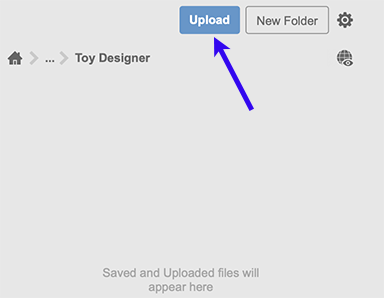
Then Select or Drag and Drop the assembly file into the upload dialog and click Upload again.
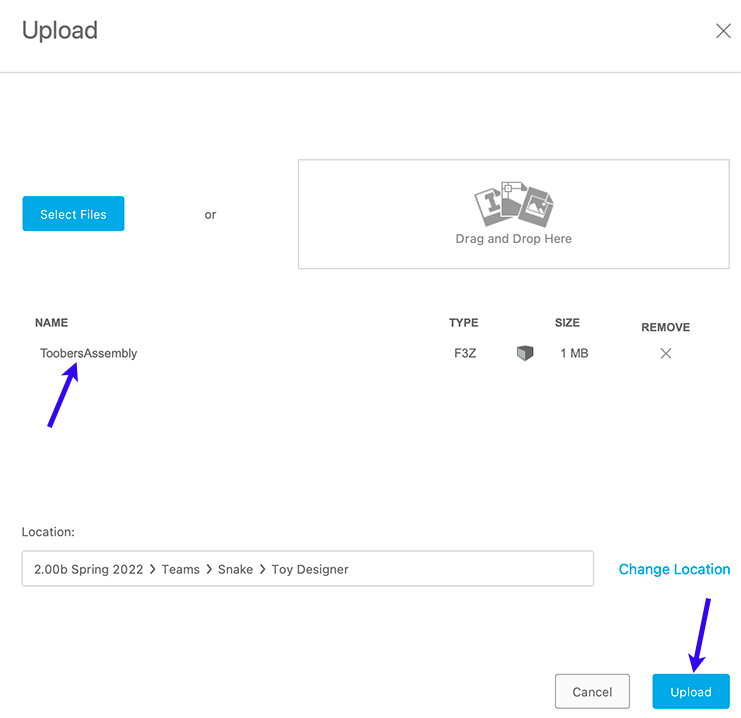
The base assembly model will be imported into your folder! Double-click on either the full assembly or an individual part to open it up in Fusion 360.