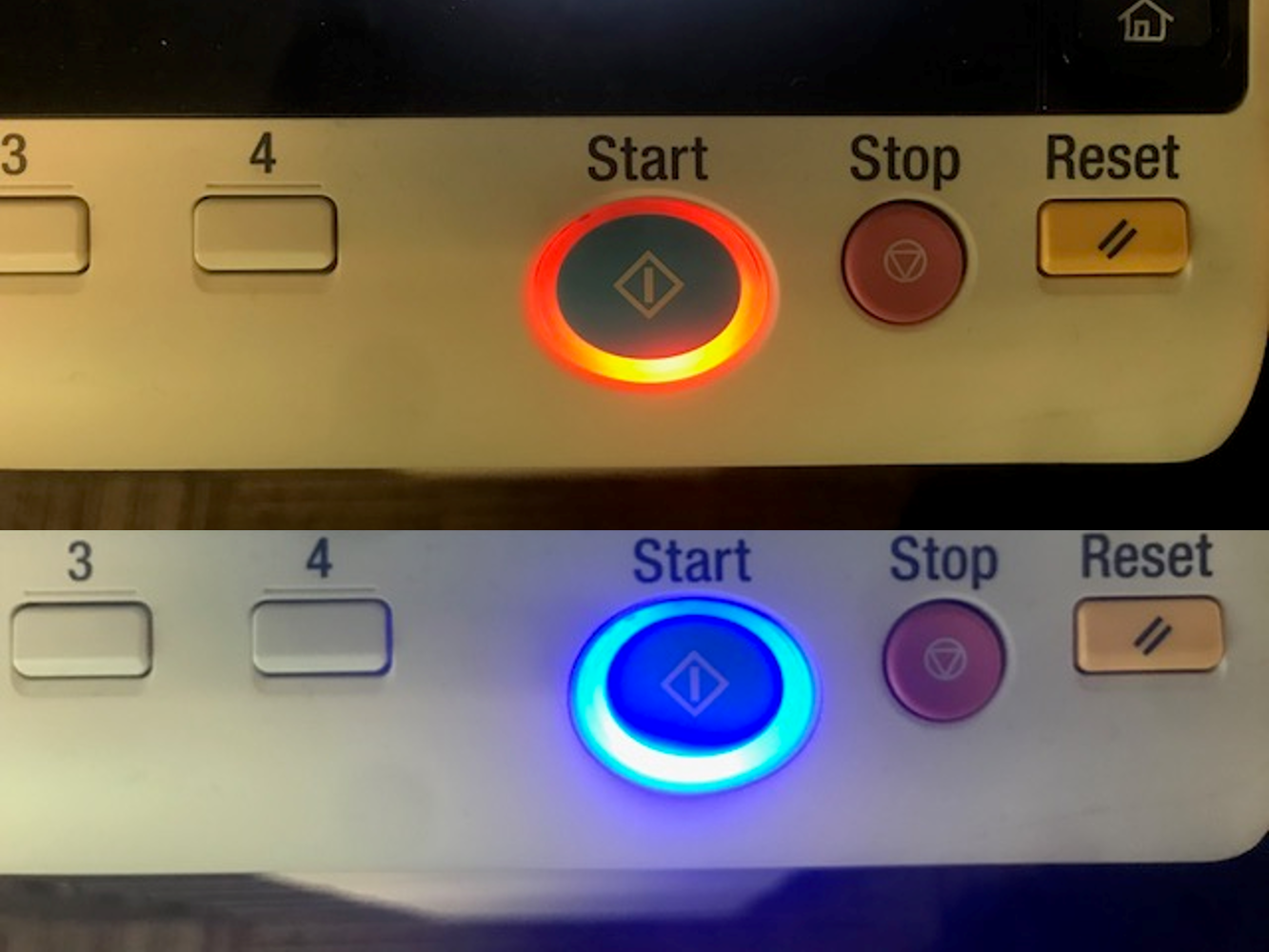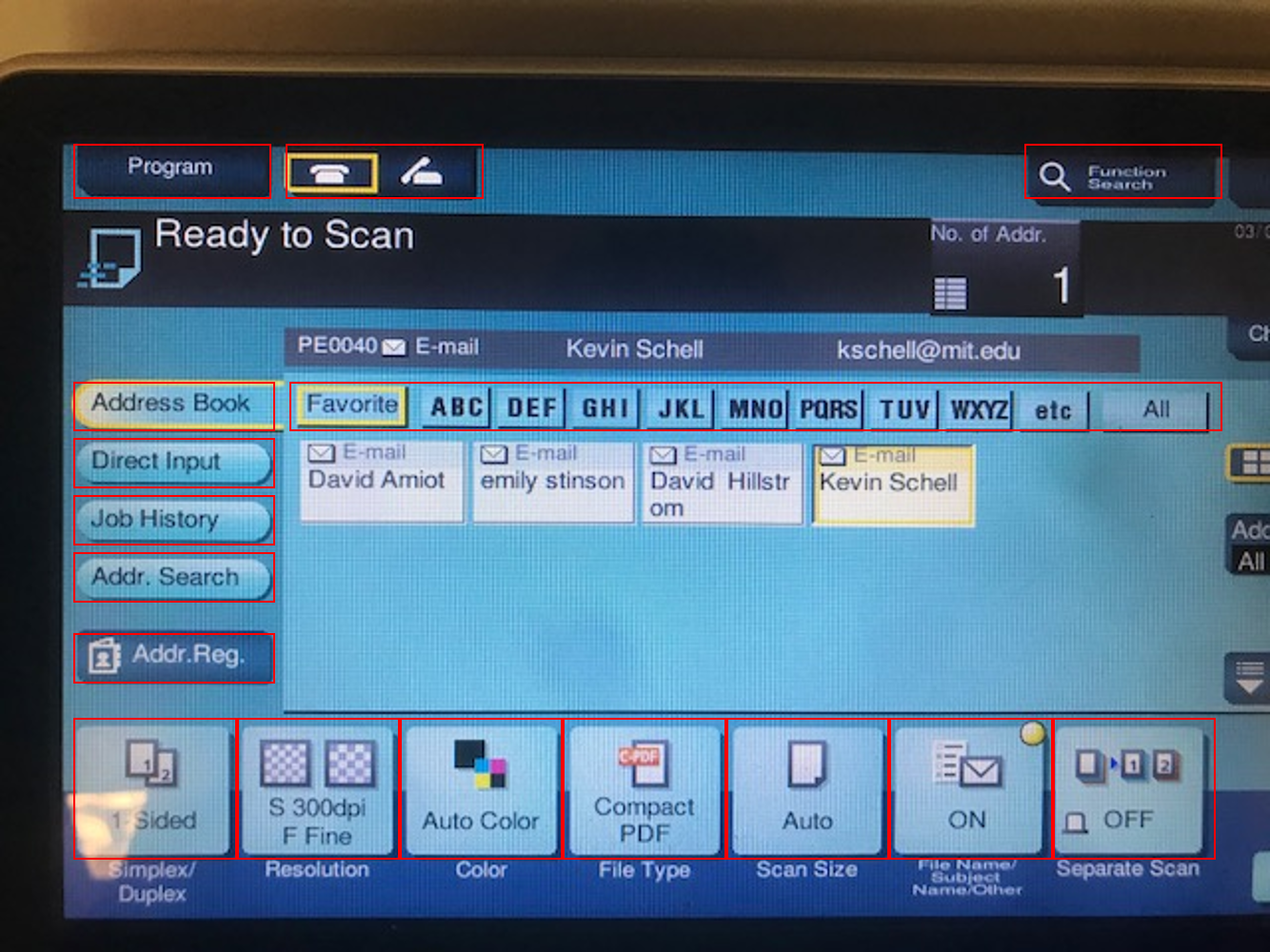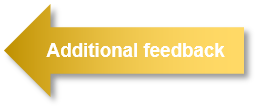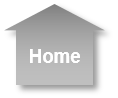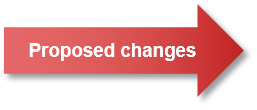Human Use Review
Observed characteristics of human use for the SuperPrinter
Positive Characteristics
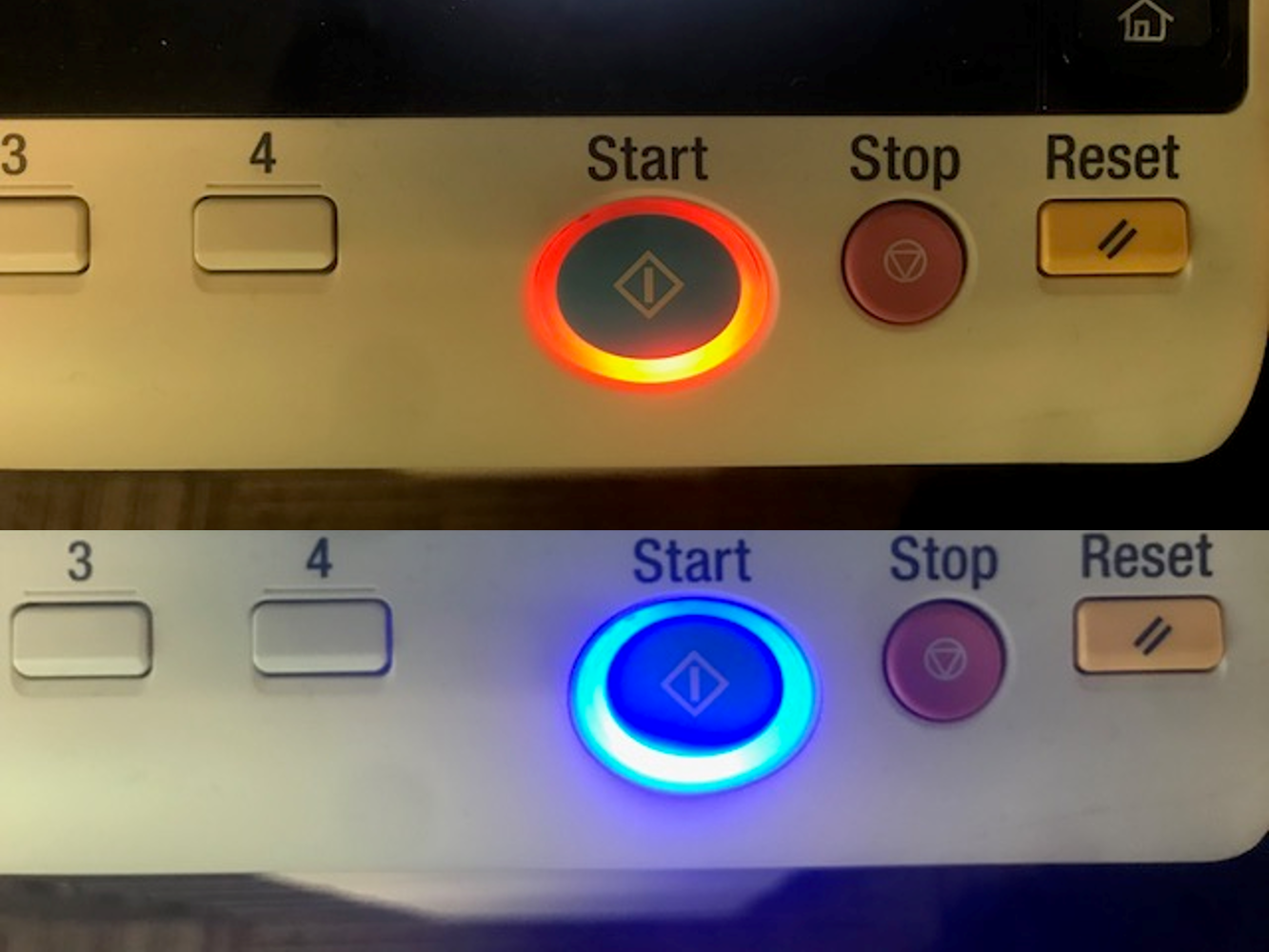
- The locations for paper feed and the printed output are easy to identify
- The printer provides audible feedback (in the form of mechanical sounds) to suggest that the user has completed the correct input (e.g. when paper is fed into the top tray, the printer makes a short motor sound which suggests it is ready to feed the paper)
- All of the required interface functions are isolated to a single location on the machine
- The main menu of the machine is relatively simple with only six possible actions (Copy, Scan/Fax, User Box, Sound Settings [ note: this seems like a minor function to have on the main screen, but it is important for vision impaired accessibility and is placed in the upper right corner where physical cues can be used to locate it], Address Book, and Utility)
- The printer provides visual cues to suggest that it is ready to execute a task (i.e., the light highlighting the OK button turns from amber to blue
- No user interviewed had experienced a paper jam or an issued with communicating to the printer once they had set the printer up
- The printer has a numeber of well designed ergonomic features; for example, the single page scanner lid holds itself up in any position that it is raised to, reducing the risk of potential operator strain or injury
Negative Characteristics
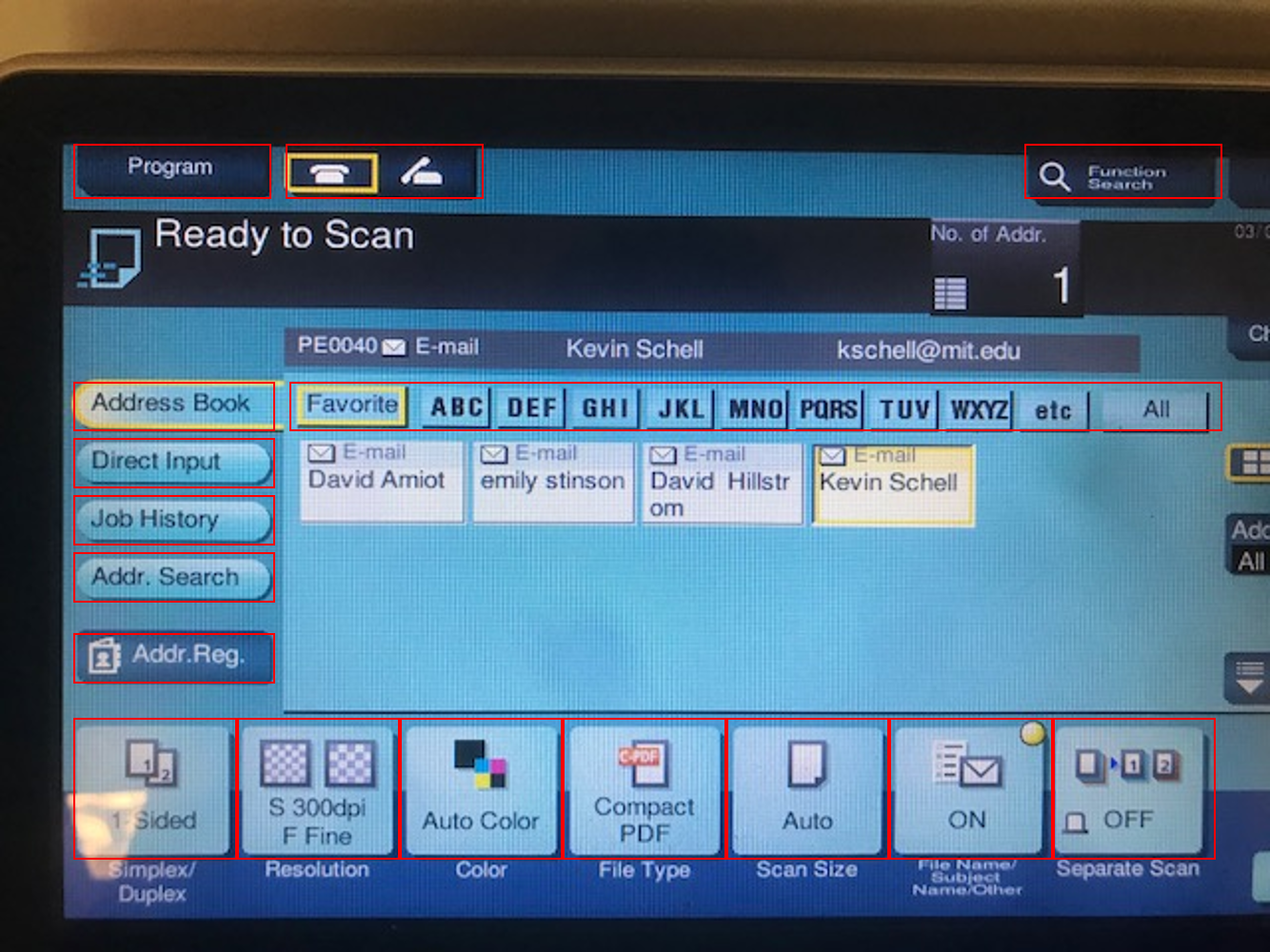
All users reported frustration with setting up the printer, common complaints include: inability to find printer on network, inability to find IP address, installing the wrong driver, and not being prompted to install the driver
When inquired, no user realized that the printer was black and white, and several expressed frustration that such a large machine could not print color documents when this was revealed
The printer interface has an icon which suggests it can be networked with a phone, and the default assumption is to use Bluetooth for this. However, this is a technology known as NFC which cannot be accessed without Admin rights
Although the main landing screen is simple, the menu layers underneath this menu are often dense and difficult to interpret without experience
The context of the machine suggests that it may not be usable for students: the printer does not appear on the network, does not have an IP address label, and does not have website instructions for installation
The only way to find the 'correct' driver for the printer is to go through Konica Minolta's website (the driver is not in the list prompted by Windows or Apple)
The printer has a large quantity of features which are unlikely to be used or are difficult to set up (e.g. automatic document stapling)