
|
|
for 6.111 Introduction to Digital Systems
6.111 home → Labkit home → Test Programs → Audio and Video Tests
Audio and Video Tests
by Nathan IckesIntroduction
This test verifies that the labkit's audio and video components are working properly. This includes audio input and output, VGA output, and TV (composite and s-video) input and output.Setup
Most components of this test program require external equipment in order to generate inputs for the labkit, or reproduce signals output by the labkit.
Testing the audio codec requires
- A stereo audio source (e.g., an MP3 player) and appropriate cables to connect it to the labkit's RCA audio input jacks
- Headphones or amplified speakers with a 1/8″ stereo connector for the labkit's headphone out jack
- Cables to connect the above headphones or speakers to the labkit's line-level RCA audio output jacks
- A PC microphone, with an internal preamp and a 1/8″ stereo connector for the labkit's microphone jack.
Testing the VGA output port requires a computer monitor capable of displaying 1024×768 @ 75Hz, and a cable to connect it to the labkit's 15-pin VGA connector.
Testing the labkit's TV components requires
- An NTSC monitor, with composite and s-video inputs, and cables to connect it to the labkit's RCA composite input jack, and mini-DIN s-video jack.
- An NTSC composite video source (such as a camera, VCR, or DVD player) and the appropriate cable for the labkit's RCA input jack.
- An NTSC s-video source (such as a VCR or DVD player), and the appropriate cable to connect it to the labkit.
Precompiled bitstreams for this test can be downloaded below
avtest.bit(for downloading via JTAG)avtest.ace(for use with a compact flash card)
Audio Test Procedure
When the FPGA has been configured using the above bitstreams and all of the slide switches are in their down position, the alphanumeric display should read

As indicated by the display ("V:0"), the audio output volume is initially set at its lowest setting. The volume can be adjusted over the range of 0-15 using the up and down pushbuttons.
After loading the avtest bitstream into the FPGA, plug a pair of headphones or amplified speakers into the labkit's headphone out jack. To test the audio codec's "beep" input, press the enter pushbutton: a shrill tone should be heard in the headphones. This tone is actually a digital square wave generated by the FPGA, which is mixed into the final stage of the codec's output amplifier. Thus, this beep test should work, even if the rest of the does not.
Next, connect a line-level audio source to the left and right audio inputs, and plug a PC amplified microphone into the microphone jack. The three rightmost slide switches (2-0) control what is heard in the headphones, according to the table below. For all of the above settings, no static or other noise should be heard in the audio output, even at the highest volume settings.
| Switch 2 | Switch 1 | Switch 0 | Display | Output |
|---|---|---|---|---|
| Down | Down | Down | LIN | From line-level inputs |
| X | Down | Up | SIL | Silence |
| X | Up | Down | SIN | Sine wave |
| X | Up | Up | SQR | Square wave |
| Up | Down | Down | MIC | From microphone |
For the silence, sine wave, and square wave settings, data for the audio output DACs is directly generated by the FPGA. For the line-in and microphone settings, the corresponding input is sampled by the audio codec's ADC, the samples are sent to the FPGA over the AC'97 link, and the FPGA immediately retransmits the samples back to the codec's DAC for regeneration on the audio outputs. These loopback tests therefore test the entire audio codec, as well as the AC'97 between the codec and the FPGA.
The line-level audio outputs are driven with the same waveforms as the headphone outputs.
VGA Test Procedure
When a monitor is connected to the labkit's VGA output connector, the following pattern should be displayed on the monitor
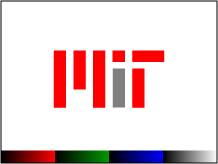
TV Test Procedure
Connect a composite video source to the labkit's composite video input jack, and s-video source to the s-video input jack, and a composite-input monitor to the labkit's composite video output jack. Slide switches 3 and 4 control whether the labkit's output displays colorbars (generated by the ADV7194 video encoder itself), the MIT logo (generated by a state machine in the FPGA), or a replica of the video signal on either the s-video or composite input jacks.
| Switch 4 | Switch 3 | Display | Output |
|---|---|---|---|
| Down | Down | CLRBARS | Colorbars |
| Down | Up | MITLOGO | MIT Logo |
| Up | Down | COMPOSI | From composite input |
| Up | Up | S-VIDEO | From s-video input |
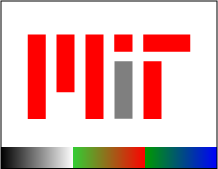
Signals Available for Probing
| Verilog Signal Name | Description | Logic Analyzer | User I/O |
|---|---|---|---|
clock_27mhz |
Labkit clock (27MHz) | Pad 1, clock | Bank 1, pin 12 |
tv_out_ycrcb |
YCrCb data to ADV7194 (10 bits) | Pod 1, channels 9-0 | Bank 1, pins 9-0 |
tv_out_i2c_clock |
I2C clock for ADV7194 | Pod 1, channel 15 | Bank 1, pin 11 |
tv_out_i2c_data |
I2C data for ADV7194 | Pod 1, channel 14 | Bank 1, pin 10 |
tv_in_line_clock1 |
Video decoder line clock (27MHz) | Pad 1, clock | Bank 1, pin 12 |
tv_in_ycrcb |
YCrCb data from ADV7185 (10 bits) | Pod 2, channels 9-0 | Bank 1, pins 22-13 |
tv_in_i2c_clock |
I2C clock for ADV7185 | Pod 2, channel 15 | Bank 1, pin 24 |
tv_in_i2c_data |
I2C data for ADV7185 | Pod 2, channel 14 | Bank 1, pin 23 |
Source Code
- Top level:
avtest.v - Alphanumeric display interface:
display.v - Audio test module:
audio.v - VGA test module:
vga.v - Video (TV) test module:
video.v - ADV7185 video decoder initialization interface:
adv7185init.v - ADV7194 video encoder initialization interface:
adv7194init.v - I2C interface:
i2c.v
MIT 6.111 Introduction to Digital Systems, Updated April 11, 2005
