

The report from this procedure lists errors found, invoices created, and invoice totals by G/L account.
You need to correct errors found and enter invoices for these charges manually (see step 4 below and F-22 - Enter customer invoice). The table ZARTELCUST associates customer numbers with phone extensions and IPS addresses billed to 1078200 (see ZAR5 - Maintain telephone invoice table).
ZARM => Document Entry = > Telephone invoice =>AR: Create invoice for order 1078200
To create telephone invoices and list errors found,
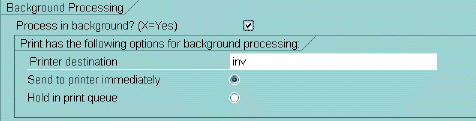
Result: Invoices are created for telephone charges (doc types 90 and ST) to order no. 1078200; a pre-validation report lists errors found, invoices created, and invoice totals by G/L account for invoices created.
Possible errors include:
"Customer ID not in Customer Table ZARTELCUST"
"Customer ID not in Customer Master"
"Customer ID marked for deletion in Customer Master"
"Customer ID blocked from posting in Customer Master"
"Customer ID not set up for CUR Company"
"Customer ID marked for deletion for CUR Company"
"Customer ID blocked from posting for CUR Company"
"Amount is zero"
"Credit/debit indicator is not set"
"G/L account number is missing"
"G/L account description is missing"
If invoices have already been created for the fiscal period (MM YYYY) selected, a dialogue box displays, as shown below.
To check for errors (without recreating invoices), click on Continue PreValidation.
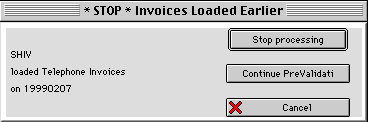
When errors have been eliminated, the report will include only invoices created and invoice totals.

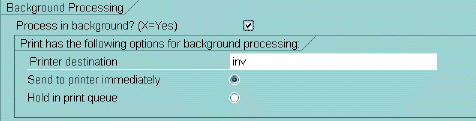
Result: Invoices for telephone charges (doc types 90 and ST) to order no. 1078200 are posted; a report lists errors found, invoices posted, and invoice totals by G/L account.
If invoices were already posted for the selected period, the message shown below displays.
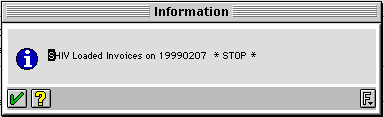
Copyright © 2002, Massachusetts Institute of Technology. All rights reserved.