 XD01
- Create Sponsor Research Customer Master Record
XD01
- Create Sponsor Research Customer Master Record  XD01
- Create Sponsor Research Customer Master Record
XD01
- Create Sponsor Research Customer Master Record Using this procedure, new sponsors are numbered in the following range: 8100000000 - 8999999999 (10 digits). Click here to create a letter of credit sponsor (8000000000 - 8099999999).
The task of creating sponsor master records consists of these steps:
Note: There are some customers who should have all their bills and dunning letters go to the department before sending it to the customer. For instance, any Brazilian customer needs this special handling because all correspondence must be stamped by the Brazilian Consulate prior to being sent to the customer.
To mark the sponsor record for special handling (including all bills and dunning letters for the sponsor), see XD02 - Change Sponsor Research Customer Master Records.
![]() Role
ZSBM => Accounts Receivable=> Master Records=> Sponsor Research
Customers => XD01 - Create:
Role
ZSBM => Accounts Receivable=> Master Records=> Sponsor Research
Customers => XD01 - Create:
At the Command Line, enter: /nXD01
To complete the initial screen, you need to enter Account group, Customer number, and Sales area information.
Note: The customer ID usually begins with "860" and
ends with the 3- or 4-digit Rolodex ID of the sponsor contact person from
OSP's COEUS database; intervening places in the 10-digit customer ID are
filled with zeros; for example, 8600001234, where "1234" is Rolodex ID of
sponsor contact person.
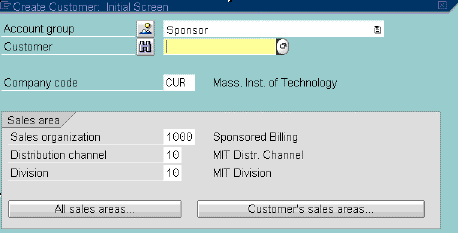
Sales organization (Default is "1000" for Sponsored Billing)Distribution channel (Default is "10" for MIT Distribution Channel)
Division (Default is "10" for MIT Division)
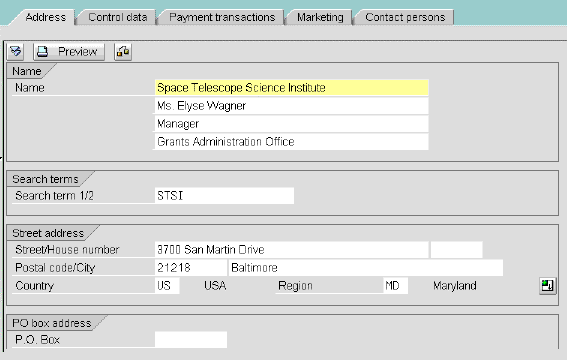
To complete this screen, enter customer address data from COEUS database, as described below.
Name (name of new sponsor; Attn: name of sponsor contact person)
Note: To open a window with two additional Name lines, fill in all required fields on this screen then click on: .
Search Term (Required; enter first characters of sponsor name)
Street/House number (Required; sponsor's street address)
Postal Code (Required; zip code; for foreign countries, use "00000")
City (sponsor's city)
Country (US; or for foreign country, use Match Code
)
Region (Required; for US address, enter 2-character state abbreviation, for example MA; for foreign country, use Match Code
)
The Language field is filled in automatically.

The only required field on this screen is Group key.
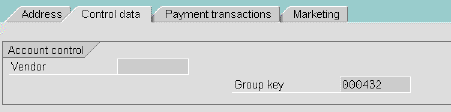
The Company code account management tab opens, as shown below.
The only required fields on this screen are Reconciliation account and Authorization, as shown below.
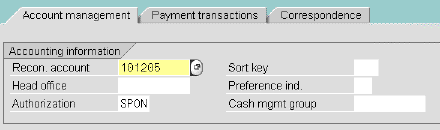
Required fields are Payment terms and Payment methods.
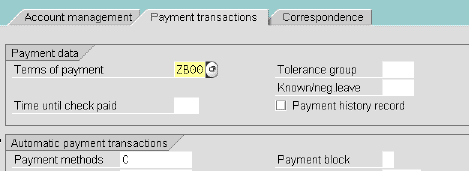
The only required field is Dunning procedure.
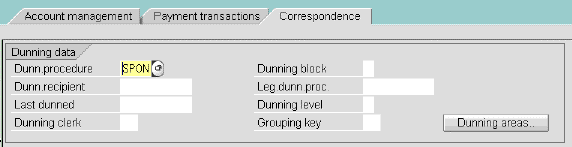
The Sales tab opens.
The only required field is Customer Pricing Procedure (see bottom half of screen).

The only required field is Payment Terms.
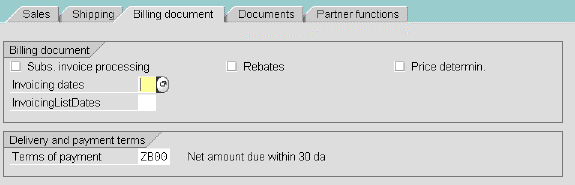
 (F11) to SAVE.
(F11) to SAVE. Copyright © 2002, Massachusetts Institute of Technology. All rights reserved.