 VF02
- Change Billing Document
VF02
- Change Billing Document  VF02
- Change Billing Document
VF02
- Change Billing Document Use these steps to correct an error in an SD billing document (created by ZVF04 or ZVF0403) that causes the bill not to be posted to FI.
For example, a few times in the last year, the "Billing Date", which becomes the FI posting date, was the problem. The FI posting period corresponding to the "Billing Date" on the SD bill was closed. This can happen when a bill is cancelled via VF11 and the user forgets to enter today's date. If no date is entered, the "Billing Date" of the bill being cancelled will be used as the "Billing Date" of the cancellation document.
Another example of the need to use this transaction is when there is an FI problem, such as no funds center defined, and an error displays "Document saved (no accounting document generated)" from ZVF04 or ZVF0403.
Once the problem is fixed, the billing document is "released to accounting", creating an FI invoice from the Sales & Distribution billing document.
![]() Role
ZSBM=> Cost Reimbursable => Monthly Processing=> Billing=> Other
Billing Functions=> VF02 - Change Billing Document
Role
ZSBM=> Cost Reimbursable => Monthly Processing=> Billing=> Other
Billing Functions=> VF02 - Change Billing Document
At the Command Line, enter: /nVF02

Enter billing document number that failed to create an FI invoice. You first need to correct the problem that caused the failure - unless the problem is a "closed" posting period (see step 4)
If the billing document number is valid, the SD Billing Document Change: Overview screen appears, as shown in next step.
Note: The SD billing document is called a Debit Memo, when created by ZVF04, or an Invoice, when created by ZVF0403.
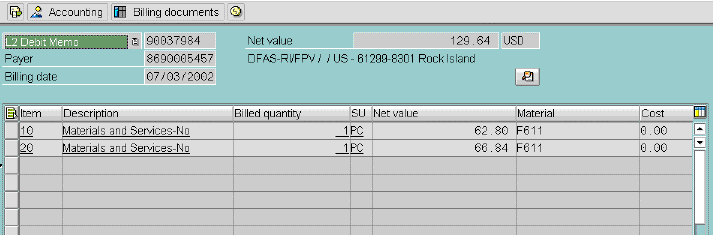
Note: Cost reimbursable billing docs are called "Debit memos", as shown above; advance scheduled billing docs are called "ZSSB invoices".
To view originating documents,
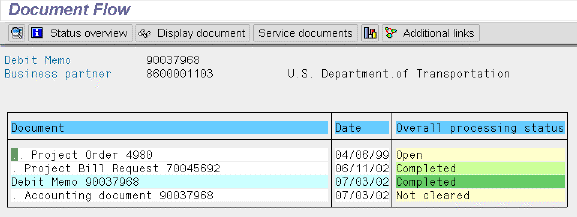
To change the "billing date" (if it is the reason an FI invoice could not be created),
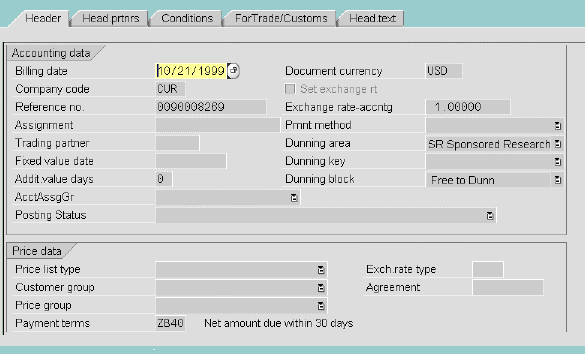
Result: The Change Billing Document: initial screen redisplays. A message states that "Document 9xxxxxxx has been saved". If there is no other problem with the billing document, the FI invoice is created automatically.
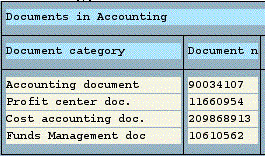
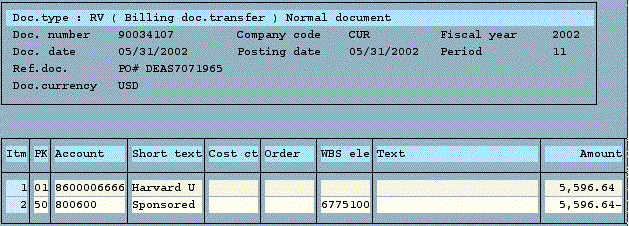
Copyright © 2002, Massachusetts Institute of Technology. All rights reserved.