Style Sample
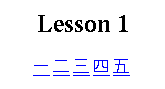
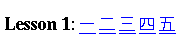
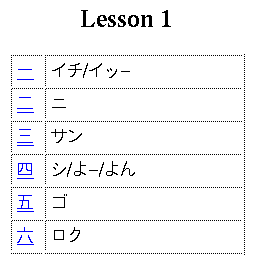
By now you've seen a few examples of what the template pages can look like, and researched what kind of Network connection your users will have (high or low speed). The main choice you should make is whether you want to have the Kanji movies embedded in the data files (making the page sizes somewhere between .5 and 1 Megabytes, with associated download times) or have each page have a link to the movie which the student can follow if desired.
In the following table, the name of each layout, as well as a graphic clip of what each lesson would look like in the layout appears in the left column. The middle column has links to the text template files set up to use data files with links to the movies (i.e. for low-speed links); the right column has templates set up to use data files with the movies embedded (high-speed net connections.)
Depending on the way you have set up your browser, when you click on the template name it will either appear directly in your browser, or may launch a separate application (like SimpleText, for a Mac, or Notepad, for a PC.) Just choose "Save As..." from the "File" menu to save it to your local disk, naming it appropriately for your site, and changing the ".txt" extension to ".html".
| Layout Name & Style Sample |
Template (movie links) | Template (embed movies) |
Simple Layout 1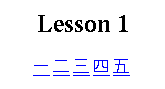
|
layout1.txt | layout1-embed.txt |
Simple Layout 2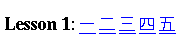
|
layout2.txt | layout2-embed.txt |
Kanji with Readings Layout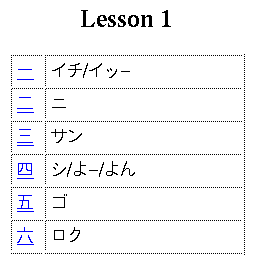
|
readings.txt | readings-embed.txt |