
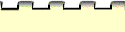





General Error Conditions
Preferences file not found (Macintosh)
Error in Preferences file (Macintosh)
Application not found (Window / Macintosh)
Links file not found (Macintosh)
If 1, simply mount the disk containing the files.
If 2, run Configure Mayfield and be sure to select the correct Handbook folder.
If 3, reinstall the Handbook. For more information, see Installation for
the Macintosh in Chapter 3.
Handbook not properly installed (Windows)
[ Home | Table of Contents
| Writing Timeline | Index |
Help | Credits]