
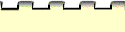





Create Handbook Link
Browser not open (Windows / Macintosh)
Browser not viewing Handbook page (Windows / Macintosh)
Windows message: A reference link to the Handbook cannot be created. Please
check that you have only one window open in "<browser application name>" and that it is displaying
content from the Handbook.
Macintosh message: A reference link to the Handbook cannot be created. Please
check that you have a window open in "<browser application name>" and that it is displaying
content from the Handbook.
In order to create a link, your browser must be open to a page
in the Handbook. Though your browser may be running, it is currently not open to a
page within the Handbook. Windows users must have no more than browser window
open.
NOTE: When you return to the word processor to create the link, the browser must remain open
in the background.
Action:
- Confirm that your browser is launched:
Windows: Minimize any open applications or windows to determine which applications
are currently running.
Macintosh: Use your Macintosh Finder to determine which applications are open.
If the browser is not running, you must launch it and open the Handbook before
continuing.
- Open the Handbook using one of the following methods:
Mayfield Toolbar (Windows users)
Ctrl + Alt + Shift + H (Windows users)
Command + Option + H (Macintosh users)
- Open the Handbook to the page from which you wish to create a
link.
- DO NOT CLOSE OR MINIMIZE your browser at this point. Return to the word
processing document.
- Reposition your cursor to the point in the word processing document where you wish
to insert the link.
- Run Create Handbook Link
again.
Link not found for current Handbook page (Windows / Macintosh)
Windows message: A link cannot be created to the page of the Handbook you
currently have open.
Macintosh message: No link was found for <current HTML file name>.
This error indicates that the Handbook.ind (Windows) or Mayfield.lnk (Macintosh) file does not
contain a link for the page being viewed in the Handbook. This should never happen,
but if the Handbook was installed on the local hard drive, it is possible that the links
file could have been edited.
Action:
The only recourse is to reinstall the Handbook. (See Installation for Windows in Chapter 2 or
Installation for the Macintosh in Chapter
3.)
Preventing the insertion of links into macro panes (Windows)
Windows message: A reference link to the Handbook cannot be created because
you are not in the main document area. Please check that you have your cursor placed at the
location in the word processing document where you would like to place the reference link.
This is a safeguard to protect you from editing the macros. This message will appear if your cursor
somehow became misplaced and is now in a macro window instead of the actual document.
Action:
- Go to your browser and confirm that the
Handbook page to which you wish to create a link is still open.
- Return to your word processor and make sure that your cursor is within the text of
the document, at the point where you wish to insert the link.
- Run Create Handbook Link
again.
Word processor not running (Macintosh)
Macintosh message: Your word processor must be running in order for you to
create a Handbook reference link. Please launch "<word processor app>," open a document, and
place the cursor where you wish to create a link.
This message will appear if you press the key combination (Command +
Option + G) and a word processor is not currently running.
Action:
- Launch your browser and open the
Handbook (Command + Option +
H).
- Go to the page to which you wish to create a link.
- Leaving your browser running, open your word processor.
- Open the document in which to would like to insert the link.
- Position your cursor within the document at the point where you wish to insert the
link.
- Run Create Handbook Link
again.
No word processing document open (Windows / Macintosh)
Windows and Macintosh message: A reference link to the Handbook cannot be
created because there is no document open. Please open a document in "" and
place the cursor where you wish to create a link.
This message will appear only when using Microsoft Word version 6.0 or later. Basically, the
Handbook is open, and the word processor is open, but there is no document window
open.
Action:
- Confirm that your browser is open to the page
you to which you wish to create a link.
- Leave your browser running and return to your word processor (or reopen your word
processor)
- Open the document in which to would like to insert the link.
- Position your cursor within the document at the point where you wish to insert the
link.
- Run Create Handbook Link
again.
[ Home | Table of Contents
| Writing Timeline | Index |
Help | Credits]