
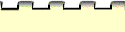





Help: Appendix B
Upgrading or Changing Your Word Processor or WWW Browser
Windows Users
- Be sure that your new software (word processor or browser) has been installed.
- Reinstall the Mayfield Handbook, using the original setup disks, starting
at Step 1 of the Installation Procedures.
- During re-installation, this program will search your hard disk and locate any and all
word processors and WWW browsers that are compatible.
- In the first Handbook window, choose Modify Settings.
- In the windows that follow, be sure to make the appropriate selections based on your
new software.
- Complete the installation.
Macintosh Users
- Be sure that your new software (word processor or browser) has been installed.
- Open the Mayfield Handbooks folder (installed by default at the root of the startup
hard drive.)
- Double-click on Configure Mayfield.
- Select your new word processor or browser by the following method:
- Click the box in the upper left-hand corner, or choose Quit.
- Click Save.
[ Home | Table of Contents
| Writing Timeline | Index |
Help | Credits]