

Changing Notify Preferences
Notify preferences let you specify if, when, and how, you receive meeting notification messages and reminders.
To change Notify preferences:
- From the Edit Menu choose Preferences, and click Notify. The Notify panel appears:
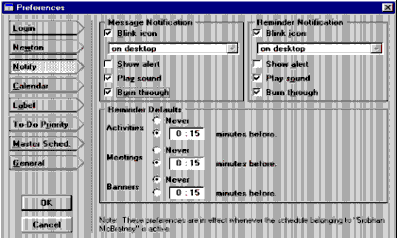
- Select one or several of the following notification methods:
- Indicate when you want meeting/activity reminders:
- Meeting Maker must be running minimized to receive notifications when you are not using Meeting Maker.
- Click OK to save the settings.
Note: Message notifications alert you that you have received a new invitation or changes about a meeting. Reminder notifications can alert you that it is almost time for an activity or meeting. You may want to set different preferences for messages and reminders. For example, you may want the "burn-through" window to pop up when it is time for a meeting but not have "burn-through" pop up for an incoming meeting invitation.
| ON Corporation http://www.on.com |