

Changing Master Schedule Preferences
You can change the number of days to display and set how often the display updates and change the default colors.
To change Master Schedule preferences:
- Choose Preferences from the Edit menu.
- Click Master Schedule. The Master Schedule panel appears.
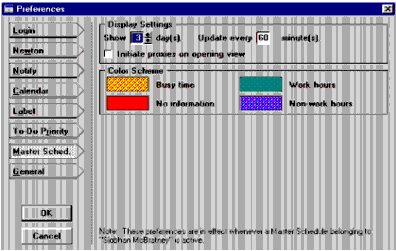
- Use the arrows in the Show day(s) box to select the number of days displayed in your Master Schedule window.
- Select an update interval. The default updates the Master Schedule once every 60 minutes.
- Click on the Initiate proxies on opening view checkbox to start a background download of proxied users' databases. This eliminates waiting for them to load when you set up activities from the Master Schedule window. The default is off (unchecked).
- Click in any color block in the Color Scheme portion of the panel. A (platform-specific) color palette appears.
- Select new colors from the color palette as desired.
- Click OK to save the settings.
| ON Corporation http://www.on.com |