STISIM Drive - Results Summary Option
At the completion of a simulation run, the program will automatically take the data that was collected and massage it to come up with a quick summary of the currently completed run. This summary is just a thumb nail sketch of the actual data that is collected during the run and saved in the STISIM Drive data file. Until a simulation run has been conducted, this option will not be available, once a simulation run has been stopped, this option will become available. When this option is chosen (from the Run menu in the main menu bar) a dialog window similar to the following will be displayed:
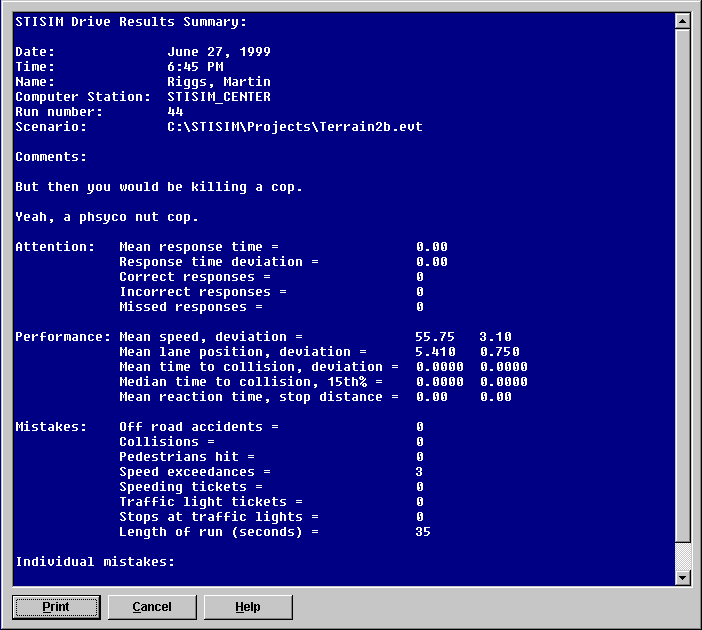
The data that is displayed is simply a quick summary of how well the driver performed during the simulation run. STISIM Drive searches through the data file looking for particular types of data blocks. When specific data blocks are found, the data is extracted and put into the summary. This allows you to easily assess the driverís current performance, and progress from one run to the next. The data displayed in the summary screen is also stored in a data file that has the same file name as the STISIM Drive data file name but with a .SUM extension instead of the extension you entered (this means you will always get two data files, xxxxxxxx.xxx and xxxxxxxx.SUM). This summation file contains a complete list of all the summary data and can be stored for future reference. Because every STISIM Drive user has different goals, the data that is presented in the summary screen can be customized (within the confines of the program) to your particular needs. There are 5 basic sections to the summary screen, Header, Divided Attention Data, Performance Data, Total Mistakes, and Individual Mistakes. Using the Post Run tab box you can selectively display any combination of the 5 summary sections thus creating a customized report that excludes data that is not pertinent to your goals.
The first 10 to 15 lines
(depending on the comments) contain general information about the driver and
the simulation run that they drove. At the top of the summary is a header line
that tells you what the file is. This is followed by the date, time, driver's
name, and run number that were specified using the Driver Information option
discussed previously. Following this is a line that specifies the name of the
project file that was run. The final lines in the information section of the
file contain the comment lines that were entered in the Driver Information
dialog window.
The actual data from the
simulation that was driven is broken into 4 separate groups. This allows you to
focus on a particular area of interest that may pertain to the type of
simulation you are running. The four groups are divided attention data, driver
performance data, driver mistakes, and individual mistakes. Divided attention
data is collected by using the DA event.
In general, this event displays various images on the roadway display screen
and requires that the driver respond to these images when they appear. STISIM
Drive will record the correctness of response and the driverís response time
for each DA event specified. The DA event results are shown in the first block
of data under the identifier "Attention". Mean response time is
simply the average time it took the driver to respond to the DA event images
displayed, and the response time deviation is the standard deviation. Correct
responses indicates the total number of times that the driver identified the
image and responded correctly. Incorrect responses indicates the total number
of times that the driver identified the image and responded incorrectly.
Finally, missed responses indicates the number of times an image was displayed
and the driver did not respond at all.
Driver performance data
(second data block shown and identified as "Performance") is collected
throughout a simulation run using the RMSB and RMSE event combination, the time till collision
parameter (Other tab in the configuration option), and
the ReactionTime.PDE previously defined event. Each of these will tell STISIM
Drive to collect a different set of data that will be analyzed and the results
will be presented in the summary screen and file. The RMSB/RMSE combination
will determine the mean and deviation for both speed and lateral lane position.
Time till collision dictates whether time to collision data will be collected,
and the STOP.PDE event combination will determine if mean reaction time and
stopping distance will be collected. When these events are used blocks of data
are collected and saved at various locations during the simulation run. In
general data should be collected on various straight sections of roadway and
the speed and lateral position characteristics will be computed from this data.
The mean speed and deviation values are simply the average and standard
deviation of the driverís longitudinal velocity, measured in miles per hour.
Mean lane position and deviation represent the average and standard deviation
of the driverís lateral position with respect to the roadway dividing line, measured in feet.
If the time to collision
parameter is set in the STISIM Drive configuration (Other
tab), then time to collision data will be collected and the results
computed and shown. Time to collision is a measure of how close a driver gets
to having a collision with other vehicle's in the roadway. For the time to
collision measurements shown, only vehicles that are traveling in the same
direction as the driver will be used in the calculations. The smaller the time
to collision value, the closer the driver was to having an accident. The mean
and deviation values that are included in the summary data are simply the
average value for all of the applicable vehicles that were in the simulation
run and the deviation from this average. Also included in the time to collision
data is the median value for all of the applicable vehicles and the fifteenth
percentile value. The fifteenth percentile value indicates the time to
collision value that fifteen percent of all occurrences were below. All of the
time parameters are measured in seconds.
Mean reaction time and
stopping distance are obtained by using a previously
defined event (PDE) file called ReactionTime.PDE. This can be included in
your own event file much the same way a subroutine is used in high level
computer programming languages, and it uses the Reaction
Time (RT) event. When the ReactionTime.PDE event is activated, STISIM Drive
will begin to collect data and a large stop sign will be displayed in the
middle of the computer screen. When the driver sees the stop sign, they should
brake as hard and as fast as they can. Their reaction time and stopping
distance are recorded and displayed in the summary file. If stopping data was
collected, the program will prompt the user for a deceleration threshold. This
prompt requests that you enter the braking threshold in gs (unit for
acceleration, 1g is the force of gravity). The reason a threshold is requested
is because reaction time depends on the definition that is being used. If the
reaction time is specified as when the driver first activates the brake, then
it is conceivable that a driver may have no reaction time because they drive
with the brake partially activated all the time (two footed drivers who
sometimes ride the brake). On the other hand, if the reaction time is based on
full application of the brakes, it is conceivable that some drivers may not be
able to fully activate the brakes and therefore you can not measure their
reaction time. Finally, it is possible that you may want a different threshold
for different drivers depending on the data you will be collecting. Therefore,
you must specify the threshold yourself. During a simulation run, you can
include multiple occurrences of the ReactionTime.PDE event. If the reaction
time data occurs more than once in the final data file, STISIM Drive will
average the reaction time and stopping data. The raw data that is collected is
also available in the final STISIM Drive data file.
The third block of data
that is shown displays information on "mistakes" that the driver committed
during their simulation run. The values displayed are totals for the entire
run. Off road accidents refer to instances when the driver sufficiently left
the roadway and the simulation program reset them back on the roadway.
Collisions occur any time the driverís vehicle collides with any other vehicle
during the simulation run. If the driver collides with any pedestrian during
the simulation, then that counts as 1 pedestrian hit. The speed exceedance
variable refers to each time the driver exceeds the posted speed limit. A speed
exceedance only occurs when the driverís speed is below the speed limit and
then rises above it. Speeding tickets occur when the driverís speed is greater
than the posted speed limit and there is a police officer present (see the PB and PE events). When
a driver approaches a red or yellow signal light, there are three possible
outcomes, they will stop, they will legally go through the intersection, or
they will illegally go through the intersection. Two of these occurrences are
displayed in the driver mistakes section of the summary. Traffic light tickets
are issued when the driver crosses the limit line while the traffic signal
light is red. Tickets are issued whether the police officer is active or not.
The second traffic signal light variable displays the number of times the
driver stopped at the intersection. Finally, the total time that the driver
drove is shown as the last variable in the driver mistakes section (this is not
really a mistake, unless the driver got sick or something, but we wanted to
include it and therefore had to put it somewhere).
The fourth and final section of summary data lists each individual occurrence of accidents, collisions, pedestrians hit, and tickets; and displays three columns of data for each occurrence. The first column displays the name of the actual mistake, the second column shows the time into the run when the mistake occurred, and the last column contains how far the driver had traveled before the mistake took place.