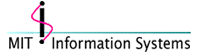 |
Macintosh Development |
[Home] [About Us] [People] [Applications] [MIT Support Library]
[MIT Kerberos] [Mac OS X] [Developer Documentation] [Information Systems]
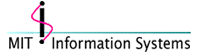 |
Macintosh Development |
revised by Miro Jurisic
All KClient settings (options and realm configuration) are stored in a "Kerberos Client preferences" file in the Preferences folder in the System folder. If this file does not exist, KClient falls back on the default preferences stored in resource(s) inside the control panel.
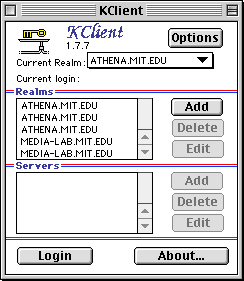
To add a Kerberos realm, click the Add button next to the list of realms. KClient displays the Kerberos realm configuration dialog:
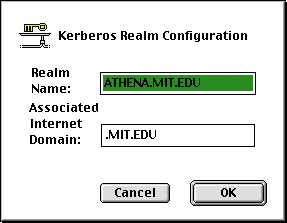
Realm name should be name of the Kerberos realm you are adding. Associated Internet domain should be the domain name suffix that corresponds to hosts in this realm.
For example, with the settings above, all hosts ending with ".MIT.EDU" (this is case insensitive) will be assumed to belong to the "ATHENA.MIT.EDU" realm.
To remove a Kerberos realm, select it in the list of realms and click the Delete button next to the list.
To change the name or the associated Internet domain of a Kerberos realm, select the realm in the list of realms and click the Edit button next to the list. KClient displays the realm configuration dialog, same as when adding a realm.
To add a Kerberos server to a realm, select the realm in the list of realms, and click the Add button next to the list of servers. KClient displays the Kerberos server configuration dialog:
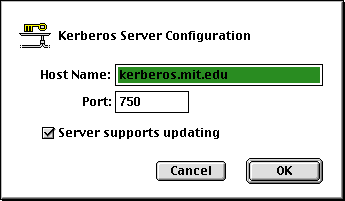
Host name should be the fully qualified domain name of a Kerberos server, and Port should be the UDP port on which the server is running a Kerberos v4 service. The "Server supports updating" option should only be turned on for the one server in a realm which supports updating (i.e., adding users, changing passwords, etc.), which is mormally the master Kerberos Distribution Center for that realm.
To remove a Kerberos server from a realm, select the realm in the list of realms and the server in the list of servers, and click the Delete button next to the server list.
To change configuration of a Kerberos server for a realm, select the realm in the list of realms and the server in the list of servers, and click the Edit button next to the server list. KClient displays the server configuration dialog, same as when adding a server.