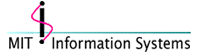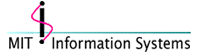|
About the Kerberos Control Strip
The Kerberos Control Strip is a control strip module which
provides an indication of the current authenticated user's principal
and the remaining lifetime of that principal's tickets. It also provides
a pop-up menu that allows quick access to commonly used Kerberos commands,
including Get, Destroy, and Renew Tickets, and switching the active
user.
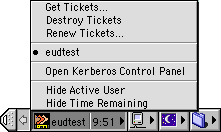
The Kerberos Control Strip can:
- display in the control strip an icon indicating the state of the active
user's tickets; the principal of the currently active user; the remaining
lifetime of the currently active user's tickets; or all three at once.
- display a menu with commonly used Kerberos commands and a list of
the currently authenticated users;
- be used to create the Kerberos Floating Window.
Kerberos Control Strip Display
The Kerberos Control Strip can display three pieces of information
in the control strip (you can enable/disable which pieces of information
can be displayed from the control strip's menu):
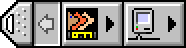
An icon that displays the state of the currently active
user's tickets (see below for more information). The icon is always
displayed and cannot be disabled.

The principal of the currently active user.
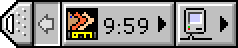
The remaining lifetime of the currently active user's
tickets.

Both the principal and remaining lifetime of the currently
active user.
When the user's tickets are expired or there are no authenticated
users, the control strip has two special displays:

The display when a user's tickets are expired (text
is greyed, principal is in italics).

The display when there are no authenticated users (text
is greyed, principal is listed as "no user").
The icon displays has four states indicating the state of the active
user's tickets:
|

|
Yellow key: Active user has valid tickets |
|

|
Red key: Active user's tickets near expiration (less than
5 minutes lifetime remain) |
 |
No key: Active user's tickets expired, or there are no tickets in
the cache |
|

|
X through icon: There is a problem with Kerberos for Macintosh.
Try opening the Kerberos control panel to make sure Kerberos Ticket
Keeper is running. If this doesn't solve the problem, reinstall
Kerberos for Macintosh. |
Kerberos Control Strip Menu Commands
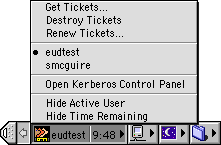
You can perform the following actions with the Kerberos Control Strip
menu:
Get Tickets... - Choosing "Get Tickets..." from the
menu brings up the Kerberos Login dialog, allowing you to get tickets
for a new user (or new tickets for an existing user).
Destroy Tickets - Choosing "Destroy Tickets" from
the menu will destroy the tickets of the current active user (indicated
by a bullet next to the user's principal in the user list). This item
will be greyed out if there are no authenticated users.
Renew Tickets... - Choosing "Renew Tickets..." from
the menu will renew the tickets of the current active user (indicated
by a bullet next to the user's principal in the user list). This item
will be greyed out if there are no authenticated users.
Active users (variable text) - These are the principals of the
currently authenticated users. The active user is marked with a bullet.
You can change the active user by choosing their principal from the
menu.
Open Kerberos Control Panel - Choosing "Open Kerberos Control
Panel" will open the Kerberos control panel and bring it to the
front. For more information about the Kerberos control panel, see the
Using the Kerberos
Control Panel documentation.
Show/Hide Active User - Enables/disables the display of the
principal of the active user in the control strip.
Show/Hide Time Remaining - Enables/disables the display of the
remaining lifetime of the active user's tickets in the control strip.
Creating the Kerberos Floating Window
You can create the Kerberos Floating Window by "tearing off"
the Kerberos Control Strip's menu:
- Click and hold down on the Kerberos Control Menu icon.
Result: the Kerberos Control Strip's menu is displayed.
- Drag the mouse down past the top or bottom of the menu (dragging
past the sides will not work).
Result: An outline of a rectangle is displayed.
- Drag the outlined rectangle to the desired position of the Kerberos
Floating Window, and let go of the mouse button.
Result: The Kerberos Floating Window is displayed.
For more information, see the Kerberos
Floating Window documentation.
|