|
When the drive
window appears, double-click on Setup.exe to start the installation
process and proceed as follows:
Click on the
"Next" button located on the Welcome screen:
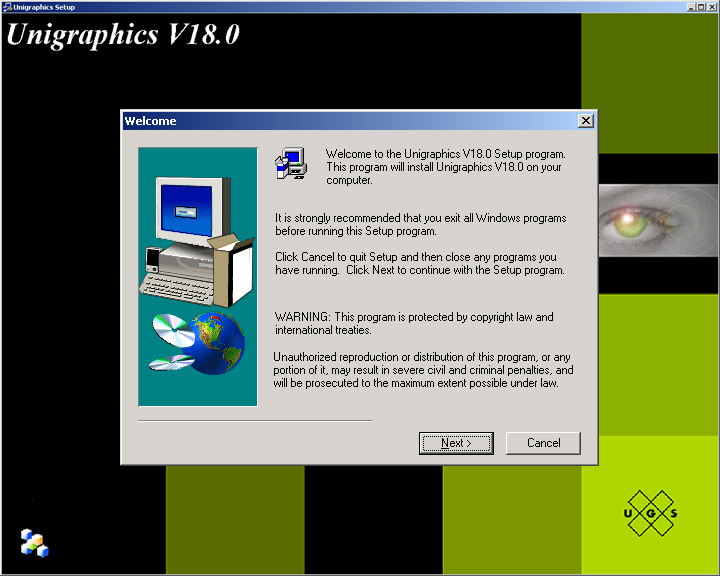
You can click
"Next" to choose the Typical install.
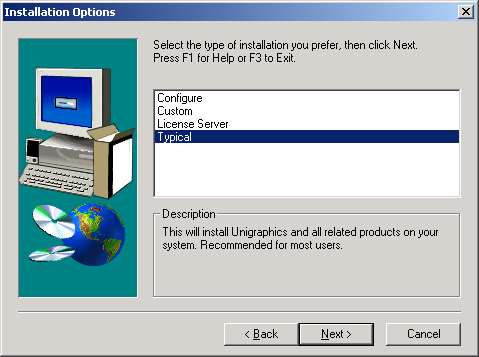
The default
install folder is at the root level, but we recommend changing the
location. Click the "Browse" button to do this.
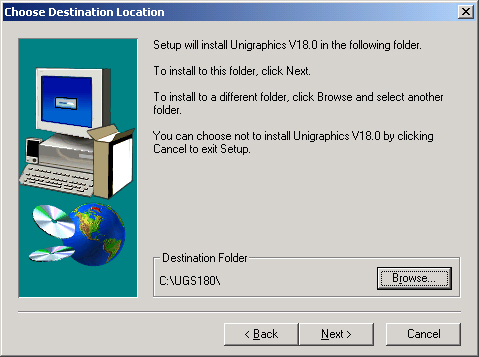
The path can
be typed into the path line
as: C:\Program Files\UGS180
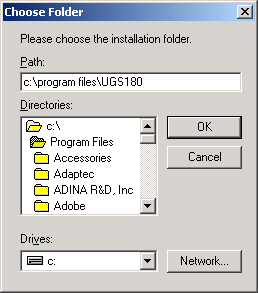
You may be prompted
that the path does not exist. Click "Yes" to create it.
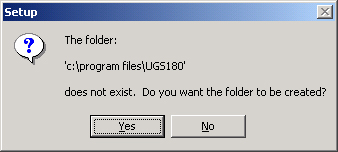
The Destination
Folder will now show the path you have selected. Click "Next:
to continue.
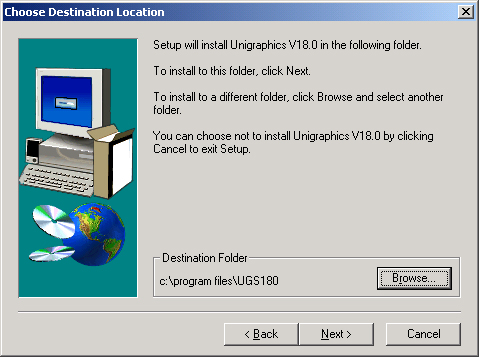
You will be
asked if you are sure and you should just click "Yes"
to this.
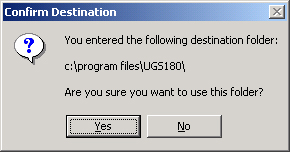
At this point
you will have a choice for the type of installation. You will choose
the default, which should be "Client Configuration Only".
So you will click the "Next" button.
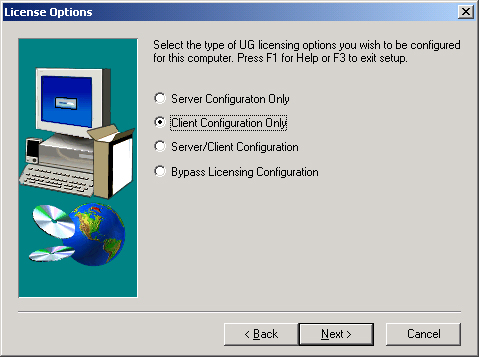
You will need
to enter the server line as it appears below: 27000@meche2.mit.edu.
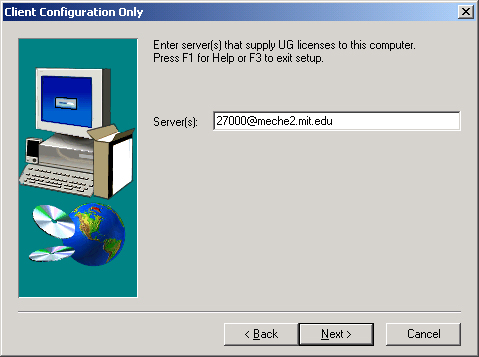
Click "Next"
to have the default Program Folder created.
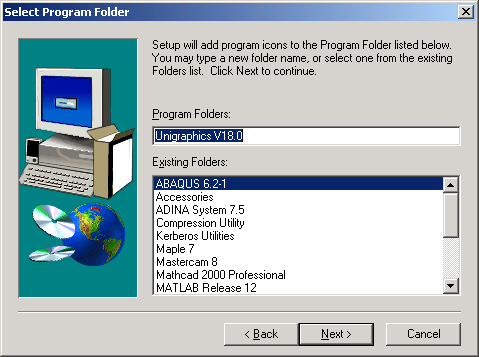
This screen
will show the options that you have chose in previouse screens.
Click "Next" to continue.

This completes
the installation of the files on your computer.
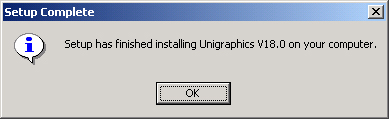
At this point
installation is not complete. If you try to run Unigraphics at this
point you will get the following error, so you must complete a few
more steps, so you do not get the following error message.
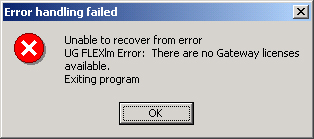
There are two
options to setting up Unigraphics to use an appropriate bundle.
|



