HTML>
View Handbook Link

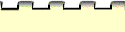





View Handbook Link
No reference link selected (Windows / Macintosh)
Reference link not recognized (Windows / Macintosh)
TIP: Since a reference link is not write-protected within a word processing document, it is possible
to edit the link, making it invalid.
Example: ## Paragraphs ## was inserted into your document, but while
you were reading your document, this link was inadvertently edited and now reads ## ParaThegraphs ##. This corrupted link does not refer to any page within the Handbook.
Example: ## Paragraphs ## has been inserted into your document, but
while you were reading your document, this link was inadvertently edited and now reads
## Paragraphs.
In either instance, if you know what the link is supposed to look like, you can simply edit the text
within your word processor (in the first example, delete the intervening "The"; in the second example,
add the "##" to the end of the link). If you do not know what the link is supposed to look like, you
can always go to the Handbook directly, and use the index to scan for the words or
topic you suppose the link referred to.
HTML file not found (Windows / Macintosh)
Cannot open browser (Windows / Macintosh)
- A compatible browser is not actually installed on your computer.
- The Handbook cannot locate your browser because it has moved.
Action:
- Make sure that you have a compatible browser (Internet Explorer or Netscape
Navigator) currently installed on your system and that you can launch and run
it. If you cannot find your browser, locate the installation disks and reinstall it.
- If your browser runs successfully, then go back to the Handbook
installation (see Installation for Windows in Chapter 2 or Installation for the
Macintosh in Chapter 3).
Word processor not running (Macintosh)
No word processing document open (Windows / Macintosh)
[ Home | Table of Contents
| Writing Timeline | Index |
Help | Credits]