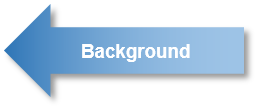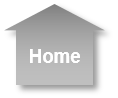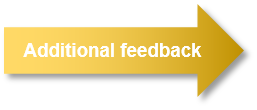Usage Experience: Copying
Copying a two-sided document
Copying
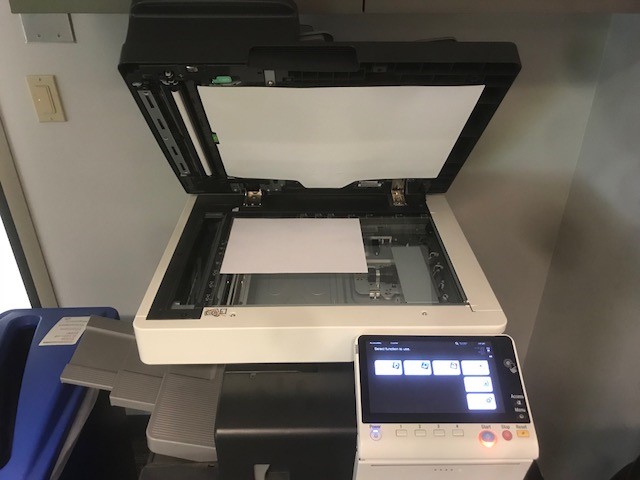
1. The user initially opens the top of the multifunction printer where the one-sided scanner is located. The portion of the printer which has been raised remains raised after being lifted, allowing the user to easily situate the page to be copied.
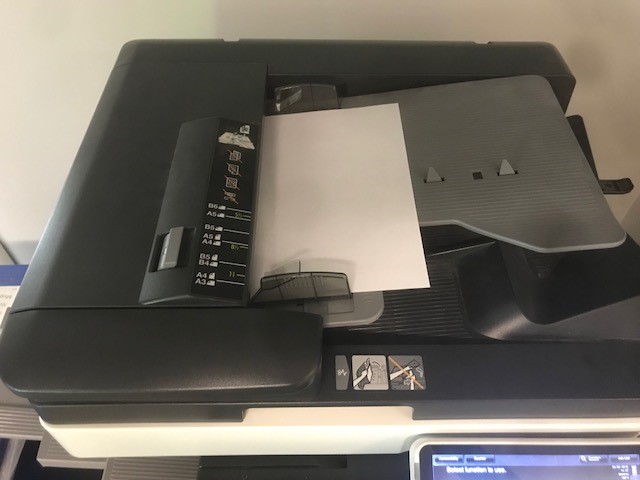
2. Before copying, the user realizes that the traditional scanner will not allow for a two-sided copy to be executed. He guesses that the tray on the top of the printer can be used to execute a two-sided copy. The user inserts the single sheet into the tray, attempting to make sure it has been placed all the way into where it needs to sit. The SuperPrinter makes a mechanical sound which provides positive feedback that the paper has been placed correctly.
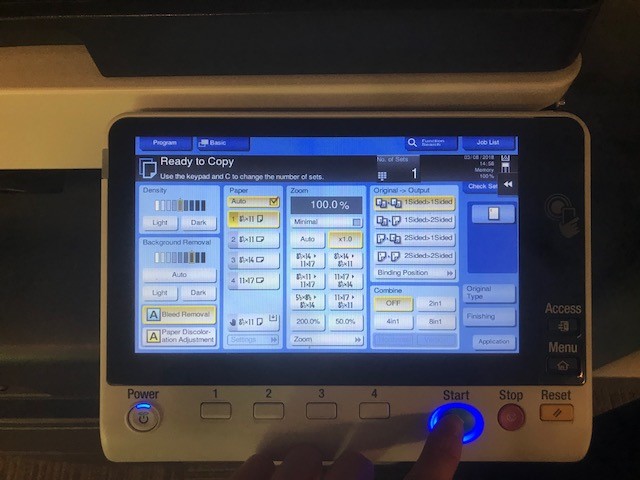
3. The user enters the copying portion of the touch screen menu. The largest button on the control interface of the printer lights up, suggesting that this is the button that the user must press in order to make the copy.
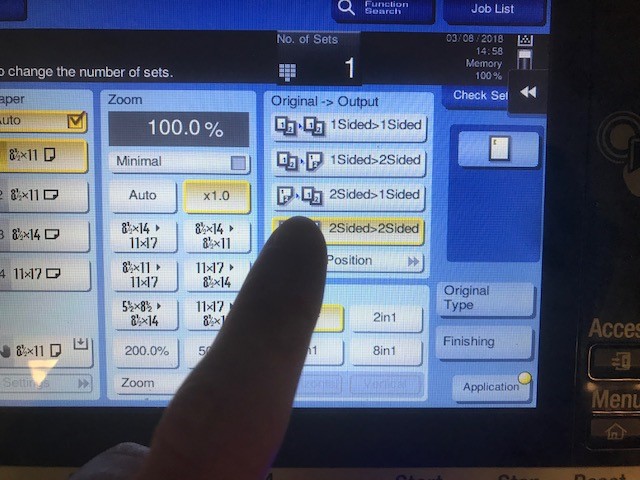
4. The user selects a button labeled "two-sided" within the scanning control window and presses the primary button on the control interface.
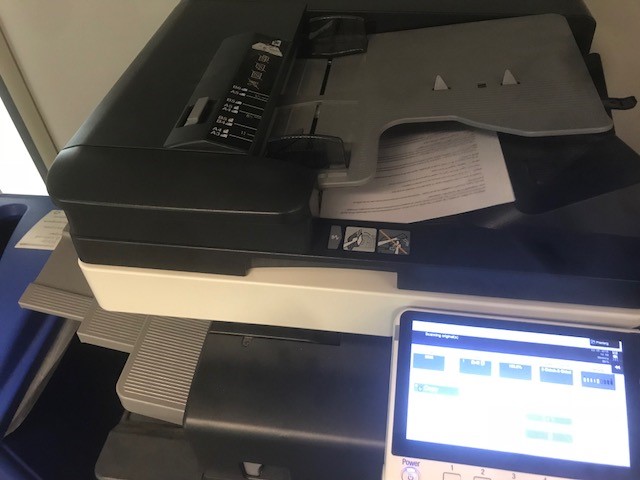
5. The printer immediately feeds the document which is to be copied and prints a two-sided copy which is output in the same location as the printed document. The original document is returned in a tray immediately below the feed tray.
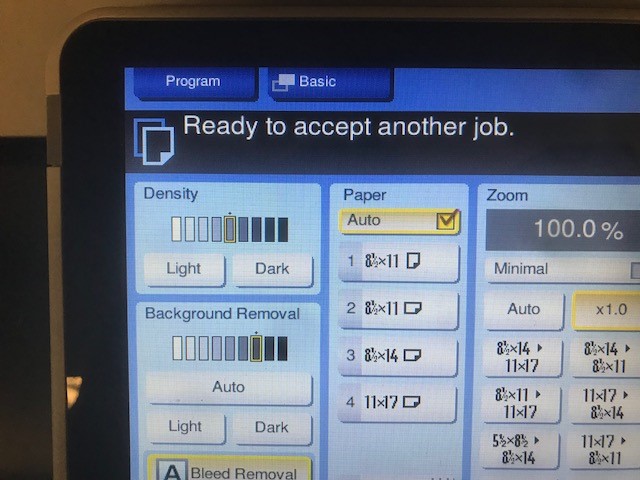
6. After the copy is complete, the control screen prompts the user that it is ready to run a new job.