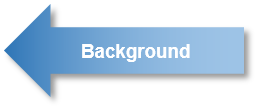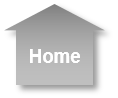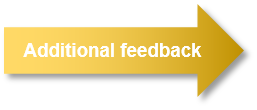Usage Experience: Scanning
Scanning and emailing a two-sided document
Scanning
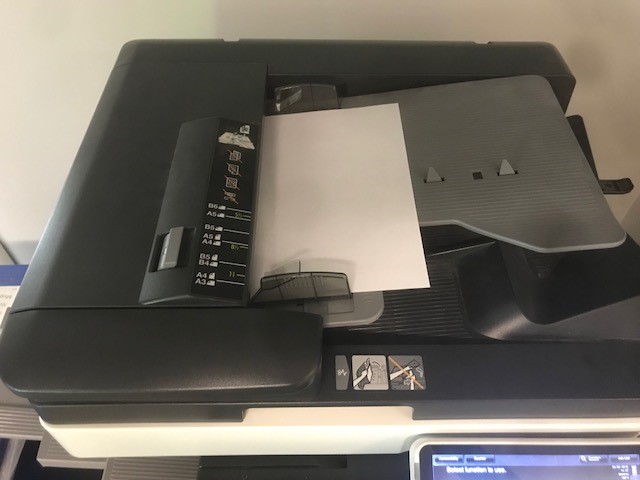
1. The user returns the copied document to the same tray used to make the two-sided copy. Once again, the user makes sure that the document is fed all the way into the proper location.
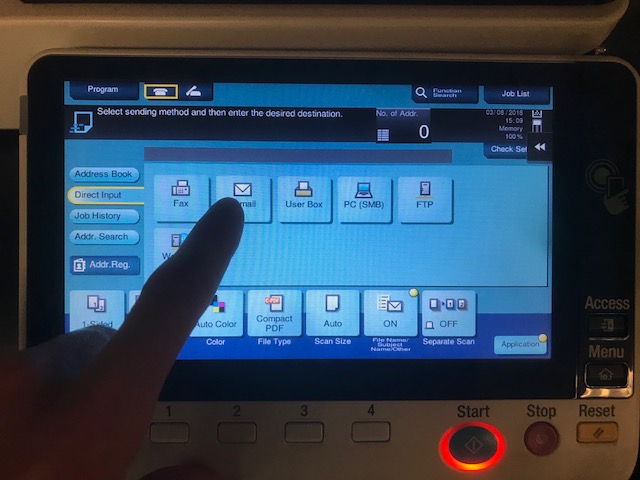
2. The user navigates to the "Scan" menu from the home menu. The resulting screen is densely packed with information, but the user guesses that 'direct input' will allow him to enter a new email.
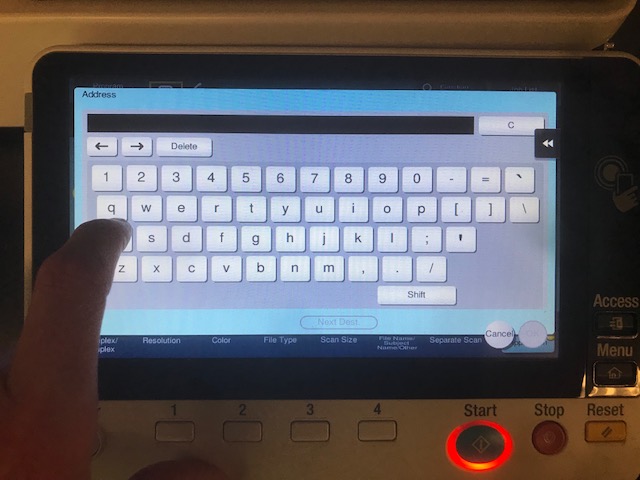
3. The user enters his email address and hits 'OK' on the screen.
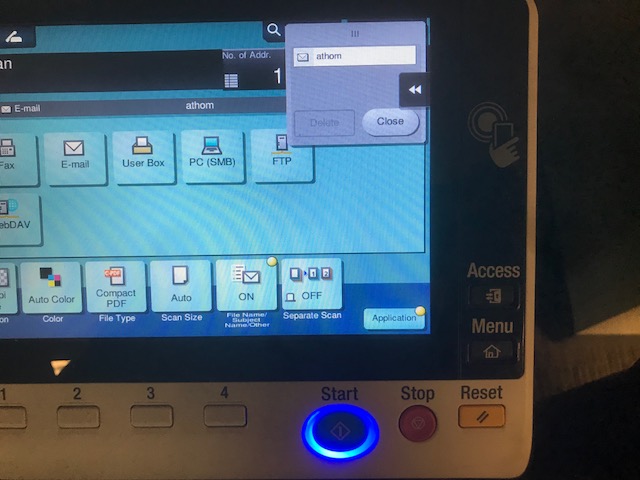
4. The printer's monitor automatically returns to the main scanning menu, and a box appears in the upper right hand corner which shows the input email address. The light aronud the 'OK' button has turned from amber to blue.

5. The user presses the 'OK' button and the scanner automatically feeds the paper to be scanned, returning it to a visible tray directly below the input tray.
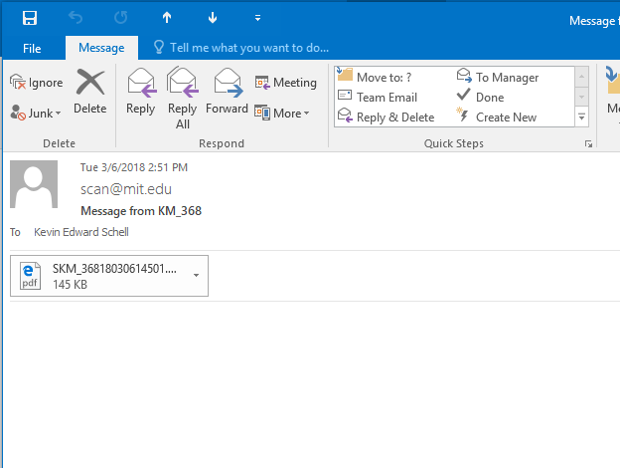
6. Approximately 20 seconds later, the user receives an email with a compact .pdf document containing the scanned document.