STISIM Drive - Configuration Option
The first choice listed in
the "Options" menu is Configuration. When this option is chosen a
tabbed dialog box will appear that allows you to set most aspects of the
simulator. For those of you familiar with the older DOS version of the
software, this tabbed dialog box basically replaces the GAINS file. In general,
similar configuration settings are grouped under each tab (at least they seem
similar to us). When the configuration option is chosen, a dialog window
similar to the following will be displayed:
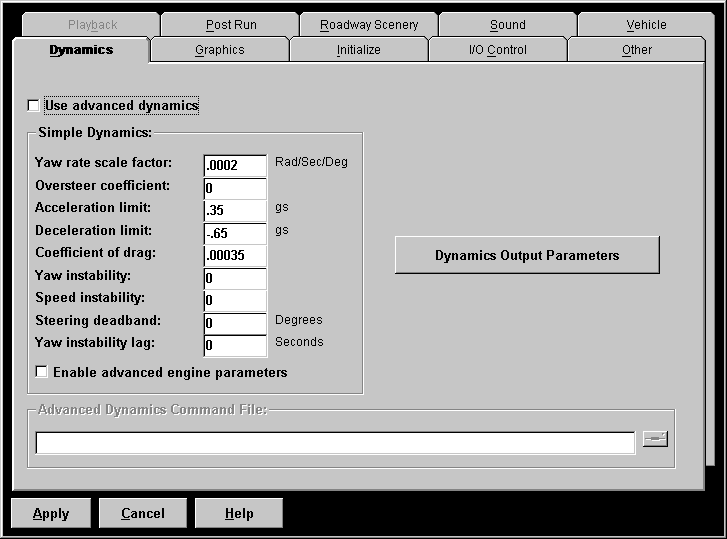
As you can see by looking
at the top of the dialog window, there a numerous tabs that you can choose
from. Each of these tabs contains a different group of simulator
characteristics that you can modify. We have tried to group similar parameters
under the same tab, however in some instances parameters can fall into multiple
categories and in these cases the parameters were placed where they would
easily fit.
You will notice that there
are several buttons at the bottom of the configuration dialog window. The first
button, named "Apply" allows you to accept any changes that were made
within the tabbed boxes. If you choose the "Apply" option by clicking
on the button, any changes that you made will now be part of the configuration
that you will be running. In order to save this configuration permanently, you
must save the configuration to a file using the Save option found in the File menu. This allows you to easily play around
with various options without crippling a configuration that you already know
and love. On the other hand, if you are having second thoughts about any of the
changes you have just made, and you have not clicked on the "Apply"
button, you can simply disregard the changes by clicking on the
"Cancel" button. The third and final button allows you to access the
help file associated with the currently active tab box. This allows you to
easily switch between inputting the parameters and getting help on what the
parameters are and do. You can also receive quick help by holding the mouse
cursor over either the input or its label. If it remains there for roughly a
second, a tool tip will be displayed that provides a 1 line description of the
parameter you are focusing on.
Each time STISIM Drive is
started and the configuration option is chosen, you will start with the
Dynamics tab, however every other time you access the configuration option, you
will start in the last tabbed box that you were in when you left the
configuration option. The following is a list of each individual tab that you can
access. You can use this list to jump to information on a particular tab. For
each tab there is a display that will show all of the parameters found within
that particular tab, as well as a discussion on each parameter that is shown.
Dynamics
Graphics
Initialize
I/O
Control
Other
Post Run
Roadway
Scenery
Sound
Vehicle