 ZPSR001C
- Validate Sales Orders
ZPSR001C
- Validate Sales Orders  ZPSR001C
- Validate Sales Orders
ZPSR001C
- Validate Sales Orders This procedure performs checks on WIP (work in progress) billing elements of MIT bill type 01 (cost reimbursable) or 05 (letter of credit) in preparation for sponsor billing. The program reports on any problems encountered, as described below.
![]() Role
ZSBM=>Cost Reimbursable =>Monthly Processing=> Pre-bill processing=>
ZPSR001C - Validate Sales Orders
Role
ZSBM=>Cost Reimbursable =>Monthly Processing=> Pre-bill processing=>
ZPSR001C - Validate Sales Orders
At the Command Line, enter: /nZPSR001C

 or F8 to
Execute.
or F8 to
Execute.
The job runs in the background. The next sections describes
the report that is produced. The report parameters selected are shown in
the report.
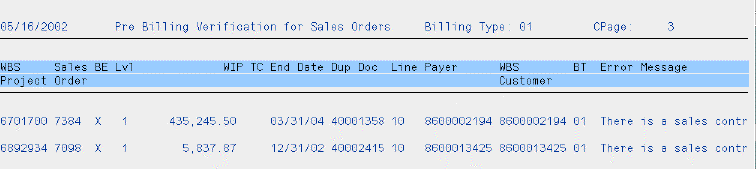
The ZPSR001C report columns (or column headings) are described below.
| Report column | Description |
| WBS Project | Either the WBS element or the Project number that appears on the Sales Order. |
| Sales order | The Sales Order number. This is the number that you would use on the VA02 initial screen. |
| BE | Billing Element. Every WBS that is used on a Sales Order (or Sales Contract) should be marked as a Billing Element. |
| Lvl |
Level. Level 1 is the top level. It is usually the same number as the Project. Level 2 is the child account. Level 3 is the grandchild account. Usually, the child and grandchild accounts will not be billing elements and their costs will roll up to the parent/ grandparent for billing. But this is not always the case. Sometimes we bill the child or grandchild, in which case the level will be Level 2 or 3 and the Billing Element should be marked with an X. |
| WIP | "work in process". It is what should be billed if authorized total has not been exceeded. |
| TC | Termination Code. (If it is a closed account, then MIT might not care if it gets billed.) |
| End Date | Expiration date. (MIT might not be interested in expired accounts.) |
| Dup Doc | This is where the duplicate sales order or sales contract number will appear, if there is more than one sales document for this WBS. |
| Line | Line number for the duplicate document. Since Sales Contracts can have multiple line items, this is useful in finding which is the problem line item. |
| Payer | "Payer" on the Sales Order. Payer is the customer who will receive the bill and any dunning letters. |
| WBS Customer | Sponsor on the WBS. |
| BT | Bill Type. They should all be either 01 or 05. |
| Error Message | Brief description of the problem that should be fixed. |
| Error Message: | What to do: |
| Project is blocked until corrected. |
|
| Payer doesn't match WBS customer. |
Either the WBS customer or sales order is incorrect.
Result: The Sales Order line item fields are changed automatically to match the header. |
| There is a sales contract for this order. |
You need to find out which is an error - the sales order or sales contract. OSP should then make the required changes.
|
| Multiple sales orders for same WBS. | Find out which sales order is the correct
one; then ask OSP to change WBS on incorrect order, as described below.
|
| Sales Order WBS not billing element. |
The billing element field is on the WBS element. All WBS assigned to sales orders should be billing elements. If a non-billing element WBS has been assigned to a sales order, OSP has to figure out whether the sales order was created in error or the WBS should be a billing element.
|
| Sales Order WBS invalid billing type. |
On sales orders, the only valid WBS billing types are 01 or 05. If the WBS billing type is incorrect, OSP should make the required changes using CJ02 - Change Billing Type on WBS. To do so,
|
| Active WBS with WIP but no Sales Order. | Contact OSP to have sales order created (VA01 - Create Sales Order). |
| Child not billed - parent /BT (gives parent WBS). |
Parent and child WBS elements need to have the same billing type unless both parent and child are themselves billing elements.
|
| Level 1 not billing Element WBS |
A level 1 WBS (the equivalent of the project) is marked as not being a billing element. All level 1 WBS should be billing elements. If they aren't, then no expenses on that WBS or its children can be billed. To fix the problem use: CJ02 - Change WBS to Enable Billing Element. |
| Payer not sponsor coded. |
If you need more information about the customer (to determine the sponsor code), use XD03 - Display Customer Master Record. CAO can add the sponsor code to the customer master record using ZSDSPONCODE - Update customer sponsor code. |
Copyright © 2002, Massachusetts Institute of Technology. All rights reserved.