2: Advanced Search
Let's use the Advanced Search dialog to find a data
layer for Massachusetts rivers.
STEP 1:
Select the Search Type : Place and enter "Massachusetts"
in the text box.
STEP 2:
Than select AND, to specify that you want all the
files the are about "Massachusetts" AND
...
STEP 3:
Than select the Search Type : Subject and enter "river*".
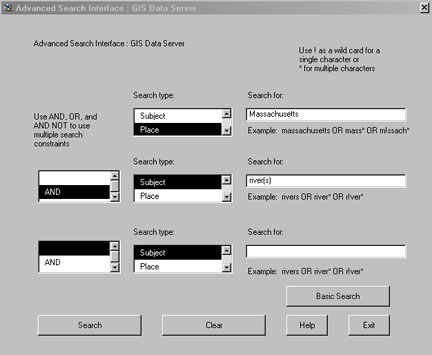
STEP 4:
Press the search button to find all the files
that are of "Massachusetts" AND "river*."
Results:
The results dialog will appear with only one
result for Massachusetts rivers. This might not
be the only
file with Massachusetts rivers. For
example, the U.S. Rivers file might contain Massachusetts
rivers, along with rivers for all the other 50
states. However, this result gave us what we asked
for, only the files of rivers within Massachusetts.
Hints:
If you can not find the file you need using the advanced
search you may need to be less specific. For example,
if you wanted to find Massachusetts ecoregions and
did not find anything when you entered "Massachusetts"
AND "ecoregion*" in the Advanced Search
dialog. You should try entering just "ecoregion*."
This will return a result for world ecoregions, which
includes areas in Massachusetts.
Make sure that you select the right search type.
Make sure to select the correct Boolean operator
(AND, OR, NOT).
• The AND operator retrieves records in which
all your search terms are present.
• Using OR broadens your search.
• Using NOT narrows your search. Example: subject
keyword = Massachusetts NOT subject keyword = rivers.
Go to tutorial 3 : Search
results >