Renew Your MIT Personal Certificates

Installing your MIT Personal Certificates allows you to continue using important MIT web services, including filling out your time sheet, accessing your benefits, or viewing MIT websites.
Using CertAid (Recomended)
Establish a VPN connection with MIT
Double-click on the CertAid icon on your desktop
Click Next

Click Next

Enter your Kerberos username and password

Select your DUO two-factor authentication method of choice

Accept the default "Certificate Life" and click Next

Wait for the first four green circles to be populated and then click Finish

Select your certificate from the User Identification Request window and click OK
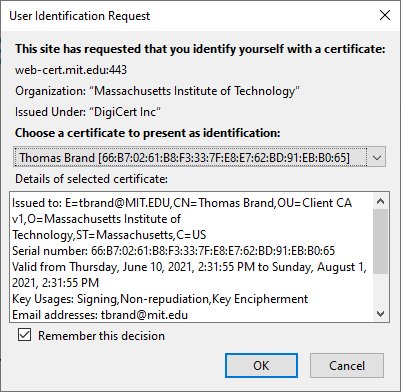
If you changed your Kerberos password while renewing your MIT Personal Certificate establish a VPN connection, press Windows Key + L to lock your laptop, and log back in using your new Kerberos password. Failure to log back in using your new Kerberos password could prevent you from logging into your computer in the future.
Manually Renewing Mozilla Firefox (Experts Only)
Establish a VPN connection with MIT
Open https://ca.mit.edu/ca/ in your Firefox browser
Enter your Kerberos username and password and click Next

Complete your DUO two-factor authentication

Accept the default "Certificate Life" and enter your Kerberos password twice

Click Next
Firefox will give you the option to Open with or Save your
YOURUSERNAME-cert.p12 file (this is your MIT Personal certificate). Choose Save File and click OK
To install your MIT personal certificate enter
about:preferences#privacyinto your Firefox addressbar and press ReturnScroll to the bottom of the page and press View Certificates to open the Certificate Manager
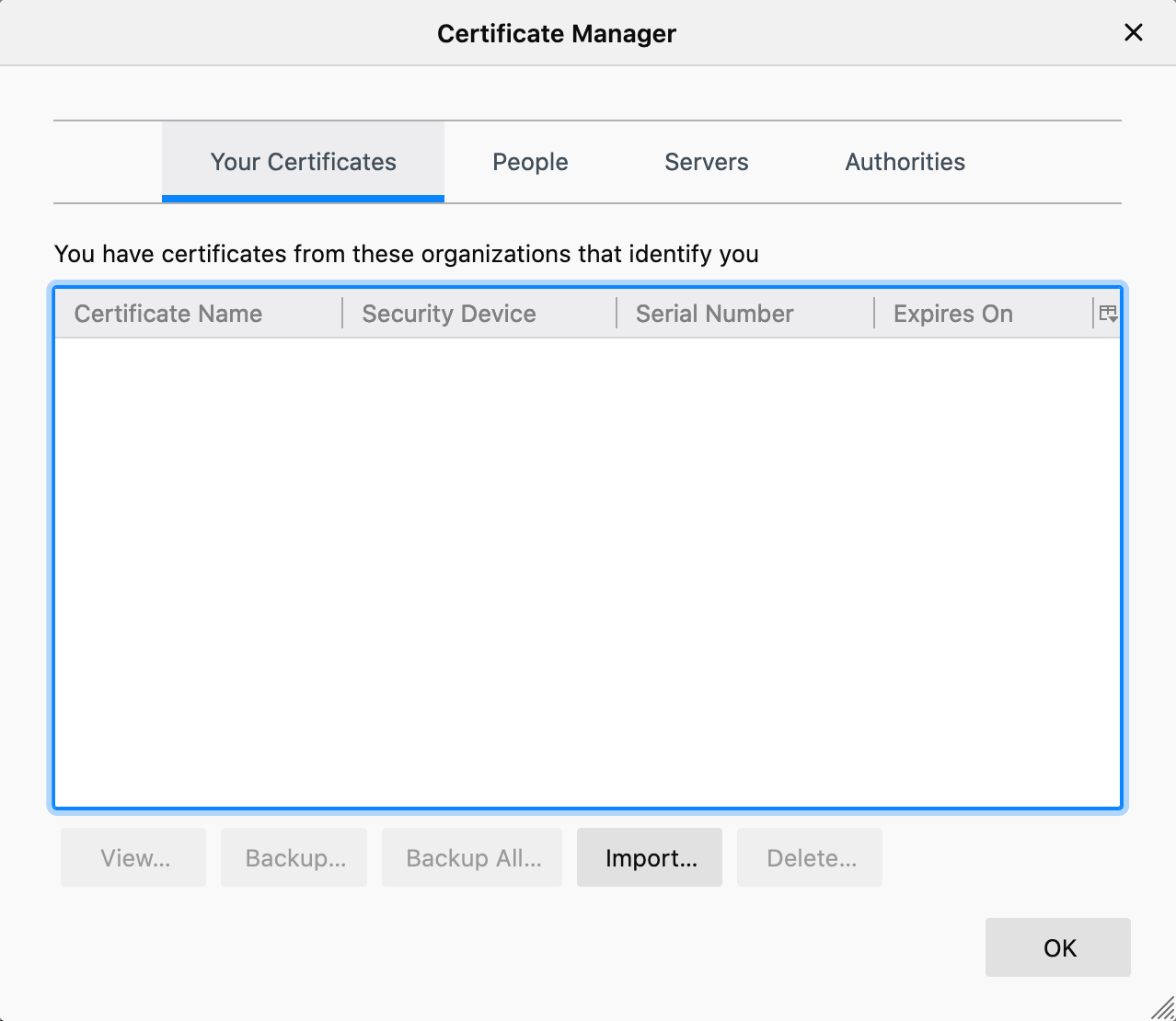
Click Import…
Find the
YOURUSERNAME-cert.p12 file you previously downloaded (most likely located in your Downloads folder) and click OpenEnter your Kerberos password and click OK
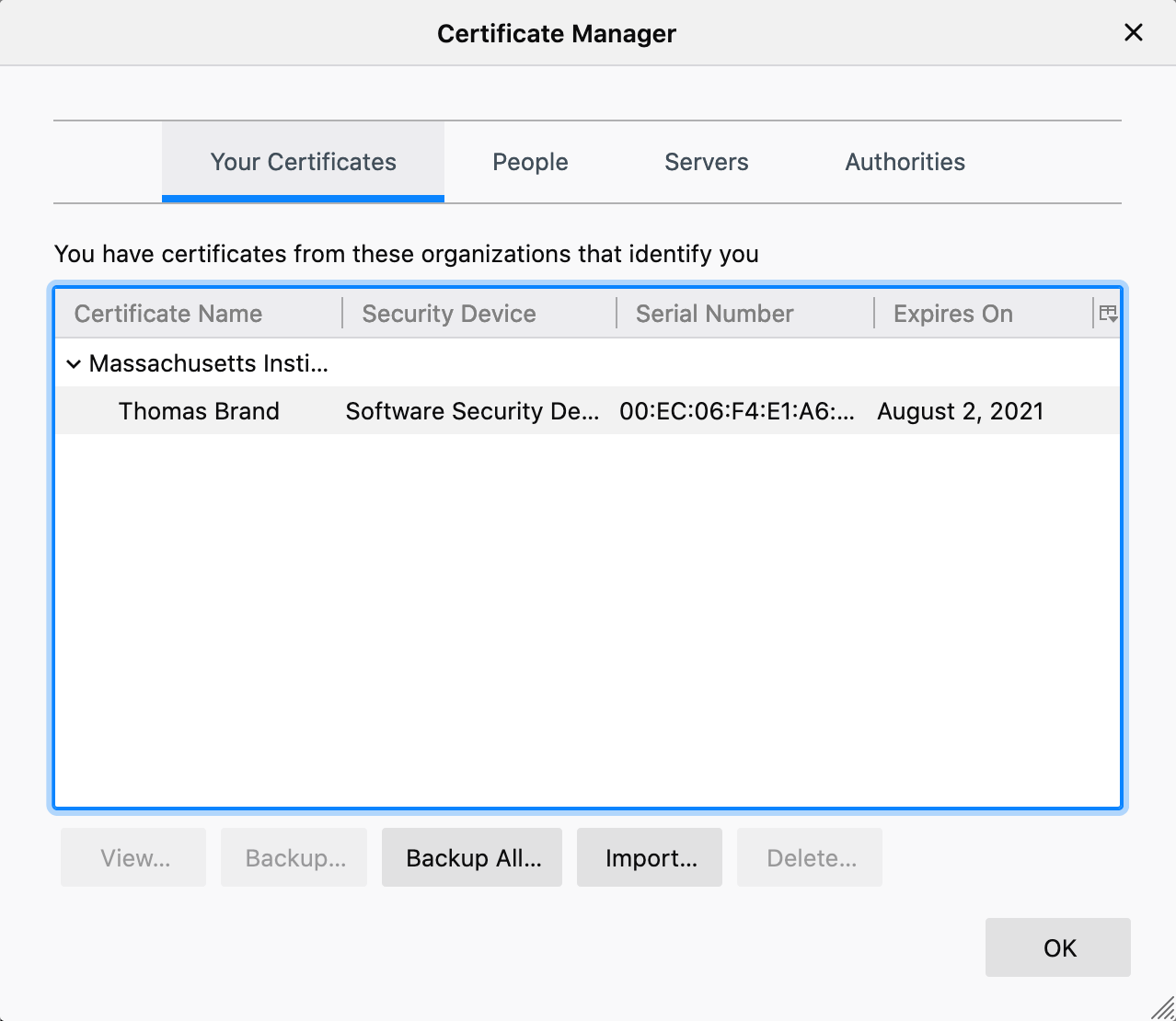
Select your certificate from the User Identification Request window and click OK
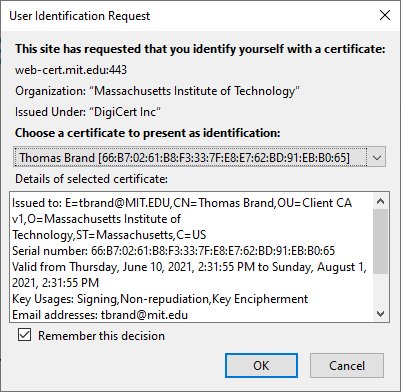
If you changed your Kerberos password while renewing your MIT Personal Certificate establish a VPN connection, press Windows Key + L to lock your laptop, and log back in using your new Kerberos password. Failure to log back in using your new Kerberos password could prevent you from logging into your computer in the future.
