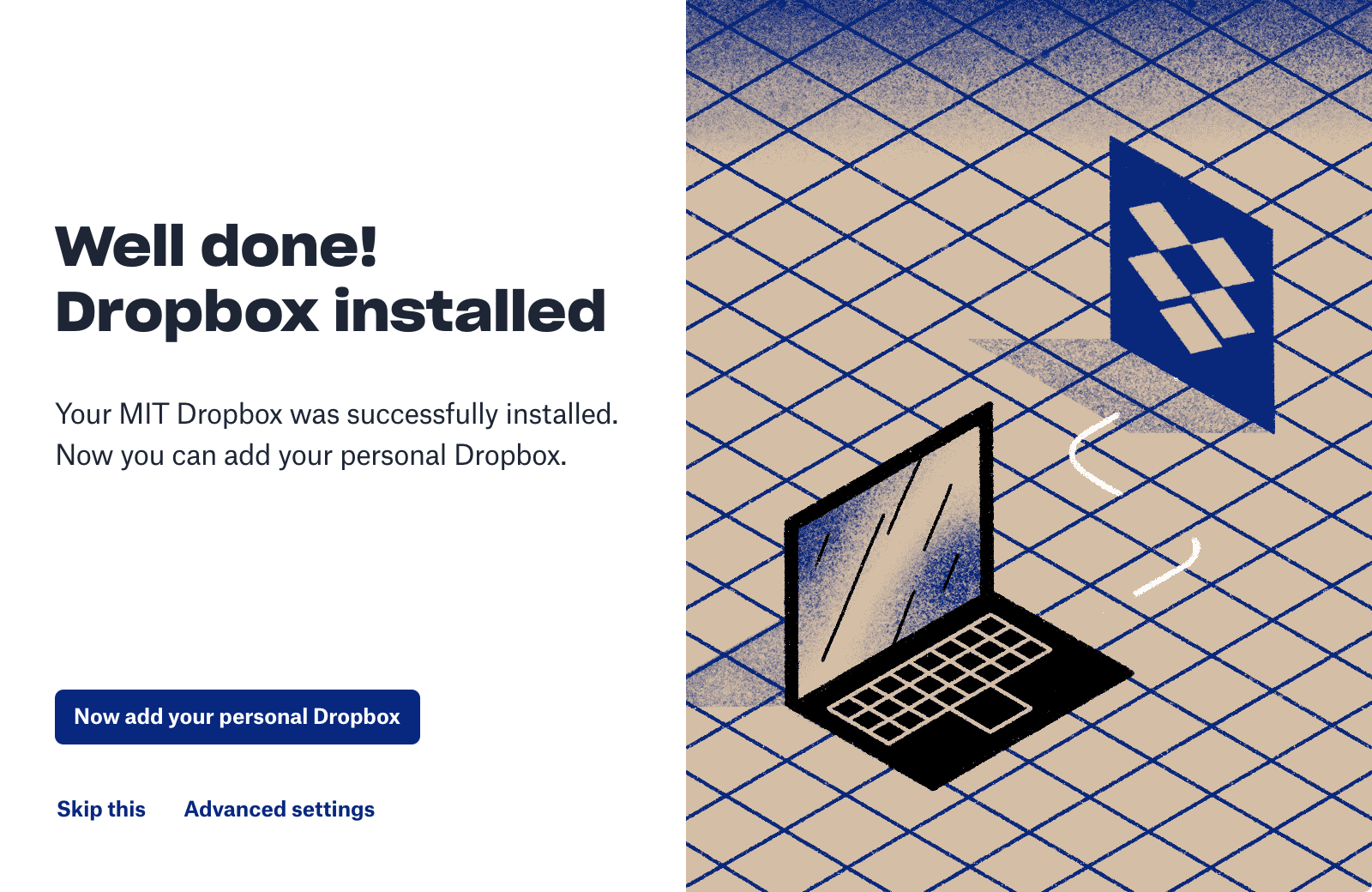MIT Dropbox

Think of Dropbox as a magic folder on your computer that syncs its contents to MIT even when you are not connected via VPN. You can install Dropbox on multiple computers to access your data anywhere, or share a specific folder within Dropbox with a colleagure. Documents modified within your Dropbox and shared with a colleague are updated in real time.
Dropbox is not appropriate for all kinds of data
The following categories of legally protected data are inappropriate for storage on Dropbox:
- Data subject to United States export control or tradbe embargo regulations.
- Social Security numbers, driver's license or other state ID card numbers, and financial account, credit card, or debit card numbers.
- Third-party data received under a Data Use Agreement that specifies particular methods for securing data.
- Data that Infringe others' intellectual property rights, including by sharing copyrighted content.
Sign up for a MIT Dropbox Account
- Visit dropbox.mit.edu
- Check I have read and understand MIT's guidelines for use of Dropbox
- Click Next
- Wait ~15 minutes for your Dropbox account to be setup
Install the Dropbox App
- Click on the MIT Software icon on your computer desktop, find Dropbox and click Install
- Macintosh and Home PC users can install Dropbox by clicking on this link
Sign into Dropbox
Click the Windows (Start) button
Begin Typing 'dropbox' and choose 'Dropbox' from the search results
Sign-in using your MIT email address (single sign-on should be enabled)

Click Get your link code to open a web browser
Use your MIT Personal Certificate or enter your Kerberos credentials
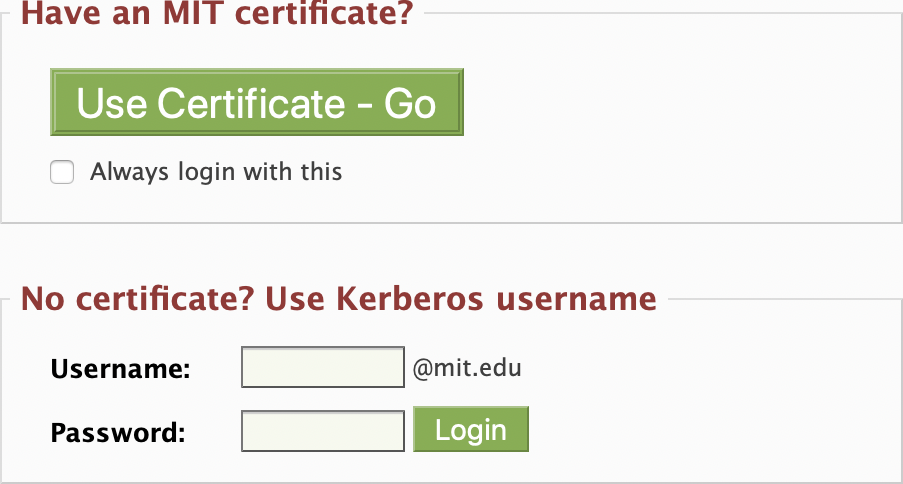
Complete your DUO two-factor authentication

Copy your unique link code and switch back to the Dropbox app
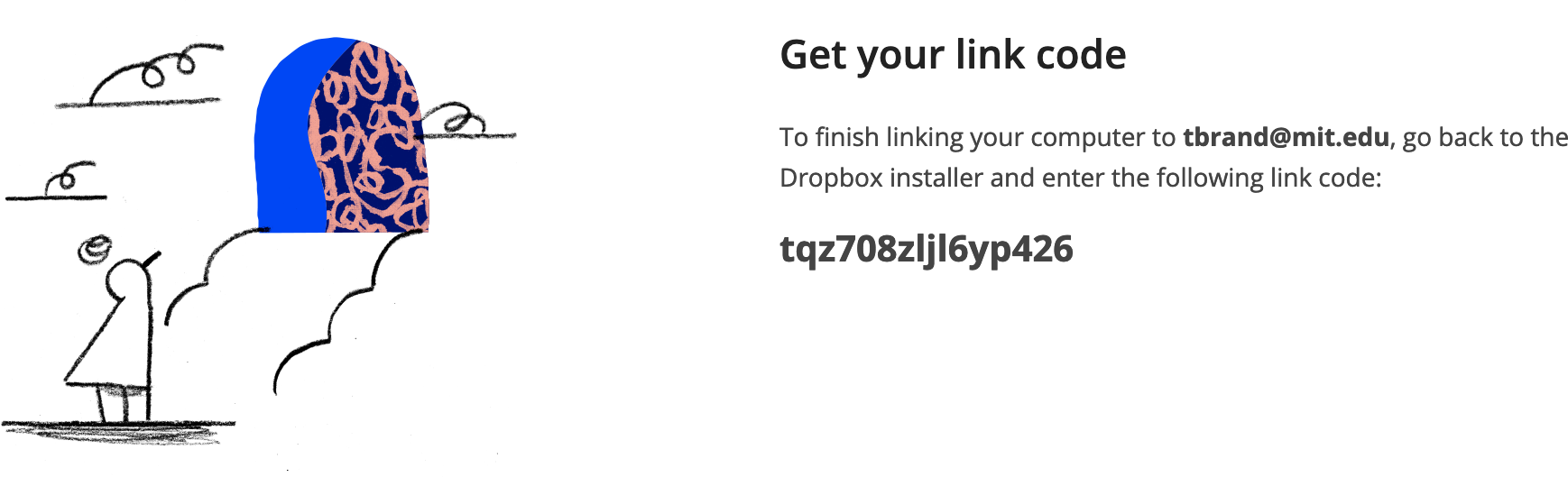
Paste the link code you just copied
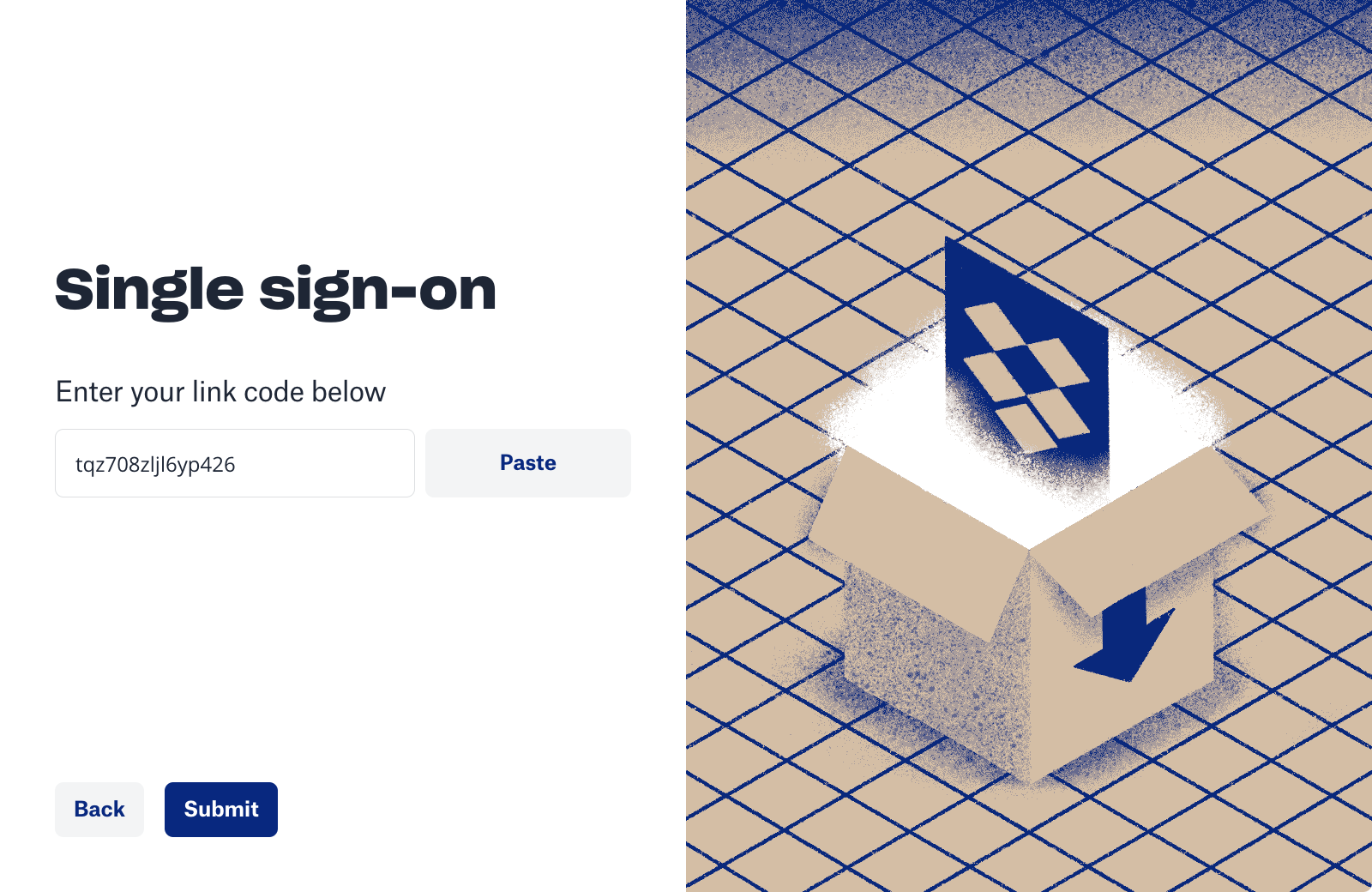
Click Submit
"With Smart Sync, online-only files save hard drive space, and you can browse them from your desktop. Local files are available offline." Uncheck Let my admin manage this setting and choose Local from dropdown menu if you would like the entire content of your Dropbox folder available even when you are offline

Click Next
If you have a personal Dropbox account you may add it now, otherwise click Skip this