Establish a Remote Desktop Connection
Click the Windows (Start) button, begin Typing 'remote' and choose 'Remote Desktop Connection' from the search results
Enter your computer's hostname in the field provided, (example: VPF-064).

Click Connect
"The identity of this computer cannot be verified. Do you want to connect anyway?" Check "Don't ask me again for connections to this computer" and click Yes

When you are finished click the X in the connection bar to terminate the connection Do not shutdown

Slow Performance Try These Tips
Click the Show Options button in the lower left of the Remote Desktop Connection client

Click on the Display tab

- Checking "Use all my monitors for the remote session" will allow you to use multiple monitors at home but hurts performance
- Choose High Color (15 bit) as your color depth to improve performance
Click on the Local Resources tab
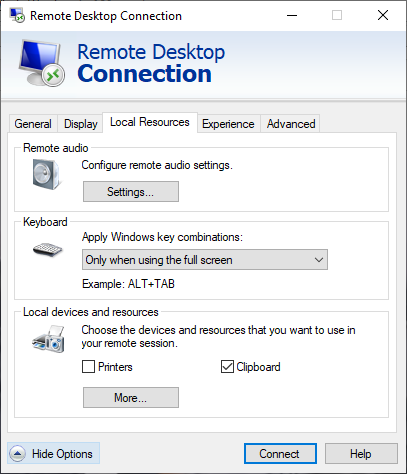
Under "Configure remote audio settings," click Settings…
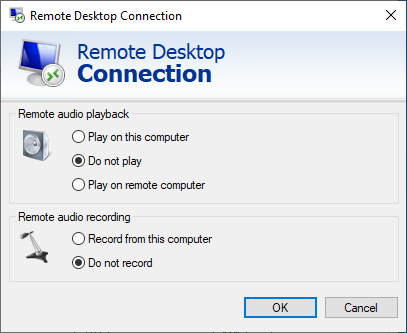
- Select "Remote audio playback" Do not play
- Select "Remote audio recording" Do not record
- Click OK
Click on the Experience tab
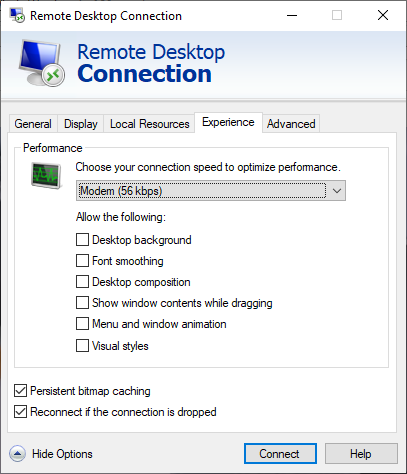
- Choose Modem (56 Kbps) as "your connection speed to improve performance"
- Check "Persistent bitmap caching
- Check "Reconnect if the connection is dropped"
Return to the General tab, confirm your computer name, click Save, then click Connect

